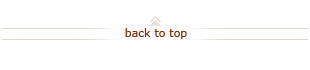Recommended ReportMart3 Financial Reports
On this page:
- Useful ReportMart3 Reports for Faculty
- How to Access Reports
Useful ReportMart3 Reports for Faculty
| Report Title | Report Description |
|---|---|
| Award View Report (FIN_EXP_275_Award_View) |
The Award View Report shows expenditures from an Award-focused perspective for a specified reporting period. Users can view actual expenditures for the current month, budget and actuals-to-date, commitments and remaining balance for each Award-Project-Task at a one-line summarized level. For a more detailed report description and processing instructions, go to ReportMart3, enter 275 in the search box, and when the result shows "FIN_275_Award_View", click on the i icon (for instructions) under the Report Help column. |
| Expenditure Detail Report (FIN_285_Mo_Detail_Statement) |
The Monthly Expenditure Detail Report electronically distributed to Task Managers on a monthly basis beginning January 2010 (for the December close period), provides detailed transactions posted to the PTA for the month requested, as well as actual-to-date balances, expense control (budget) and commitments. It is designed to facilitate the review and reconciliation of each PTA. For a detailed review of the report features, visit the DoResearch web page. |
| Quarterly Expenditure View and Certification (FIN_EXP_149_Qtrly_Exp_Cert) |
This report can be used to aid in the review of expenditures and to facilitate the Principle Investigator Quarterly Certification for Sponsored Projects. The report lists project-to-date expenditures, budget information and expenditures for an entire certification period. It combines salary and non-salary information into one report, and a signed printout can be used for certification. The report summarizes:
For a more detailed report description and processing instructions, go to ReportMart3, enter 149 in the search box, and when the result shows "FIN_149_Qtrly_Exp_Cert ", click on the i icon (for instructions) under the Report Help column. |
| Report Title | Report Description |
|---|---|
| Fund Balance Listing (FIN_Fund_154_YTD_Fund_Balance_Listing) |
The Fund Balance Listing Report provides a quick listing of Awards (Funds), presenting summary information only. The report displays the beginning fund balance, receipts, transfers, expenses, net investments (uses of the funds that are not expenses) and available balance in a one-line summarized level. It does not contain information about the amount “budgeted”, but not yet spent in a specific PTA, or the outstanding commitments in those PTAs. For a more detailed report description and processing instructions, go to ReportMart3, enter 154 in the search box, and when the result shows " FIN_Fund_154_YTD_Fund_Balance_Listing ", click on the i icon (for instructions) under the Report Help column. |
| Fund Statement (FIN_FUND_153_Fund_Statement) |
The Fund Statement shows the beginning fund balance, activity, and ending fund balance. It indicates the remaining available balance in the fund. It does not contain information about the amount “budgeted”, but not yet spent in a specific PTA, or the outstanding commitments in those PTAs. It is useful to understand the activity in a fund or group of funds. For a more detailed report description and processing instructions, go to ReportMart3, enter 153 in the search box, and when the result shows " FIN_FUND_153_Fund_Statement ", click on the i icon (for instructions) under the Report Help column. |
How to Access Reports
Financial reports are accessed via ReportMart3, Stanford's web reporting application.
You must satisfy two requirements in order to access confidential financial information (Salary and Non-Salary Views) via ReportMart3:
- Sign an Online Confidentiality Agreement
Enroll in and complete the online Financial Confidentiality Agreement in STARS (FIN-PROG-0010)
- Receive appropriate authority privilege in Authority Manager
Authority Manager is a Stanford-developed web application that allows you to view and grant authority for use of administrative applications, including ReportMart3, at Stanford.
Check with your administrator or financial analyst to find out who in your department can grant the required "Report User" privilege using the Authority Manager application (Reference How To instructions for Granting Authority for Oracle Financials Reporting Using ReportMart3 in the Staff section of this web site).
To determine what reporting authority you and/or your administrator have, check Authority Manager. For help, see How To: View Authority Assignments.
For more detailed information on financial reporting at Stanford, visit Financial Reporting Tools in the Staff section of this web site.