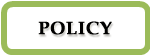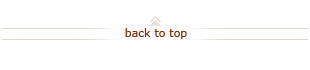Overview – Expense Requests Home Page
The Expense Requests Home page is the dashboard for creating and tracking these expense transactions. (Each transaction prefix is shown in parentheses.)
- Expense Reports (ER)
- Visitor Reimbursement Requests (VR)
- Advance Requests (ADV)
- Non-PO Payment Requests (PR)
- Petty Cash Replenishment Requests (PC)
- Go to https://ofweb.stanford.edu
- Enter your SUNet ID and password
- Click SU Expense Requests
 Expense Requests Home Page
Expense Requests Home Page
Expense Reports
Create an expense report for business-related expenditures and reimbursement requests, including out-of-pocket business expenditures and travel expenditures purchased with a Stanford Travel Card.
The Expense Report Type depends on the payee:
SU Payee – Stanford University student, faculty, staff, or emeritus still on payroll
Non-SU Payee – any individual or company who is a visitor or supplier, including emeritus no longer on payroll
Additionally, Expense Reports have categories (or templates) to select from. They include:
- Athletics Use Only
- Expenses (Domestic U.S.)
- Expenses (Foreign)
- Human Subjects
- Relocation
Advances
Cash advances may be requested for out-of-pocket business expenses associated with travel (domestic or foreign) such as airfare or, in some cases, anticipated cash expenditures to be incurred during business travel. Advances can also be requested for incentive payments to human subjects. The advance funds must be paid to an SU Payee.
Request – select to request advance funds for travel or incentive payment for human subjects.
Clear – opens an expense report to clear an advance, and to allocate those funds. Enter the SU Payee who received the funds as the payee of the expense report.
Non-PO Payment
Select Non-PO Payment to pay for certain types of expenses that do not require a formal purchase order, or, for which negotiation by the Procurement department adds no value. Refer to Guidelines for Use of Non-PO Payment Categories.
Single Payee – select when there is only one payee. Some categories allow non-PO payments to both SU Payees and Non-SU Payees.
Multiple Payees – select to process a non-PO payment for 2 to 50 payees in one transaction.
- All payees must be paid for the same Non-PO payment category, and the same Business Purpose must apply to each.
- All payees must be already set up as a Supplier / Payee. Requests for new payees are not possible during the entry of a non-PO payment request transactions for multiple payees.
Petty Cash Replenishment
Only Petty Cash Custodians will see the Petty Cash Replenishment option on the home page. Use this option to replenish petty cash funds, and reconcile a petty cash account.
The Transactions to Complete section shows saved (and not yet submitted), in progress, withdrawn, or rejected transactions. These are transactions that require your attention, and that you must update to complete and submit.
- Work on a transaction by clicking the Update (pencil) icon.
- To start a new transaction by duplicating an existing transaction, click the Copy icon
- Delete a transaction by clicking the Delete icon
- Sort the transaction list by clicking on a column heading
- View transaction information without updating by clicking the transaction number
See How To: Interpret Transaction Numbers and Status Codes for more information.
The Submitted Transactions section shows transactions that you have already submitted. Use this table to track the status of submitted transactions. This table also displays transactions that have been paid in the past 30 days.
- To start a new transaction by duplicating an existing transaction, click the Copy icon.
- Click the Withdraw icon to move a transaction up to the Transactions to Complete section so it can be updated and resubmitted.
- Sort the transaction list by clicking a column heading.
- View transaction information by clicking the transaction number.
See How To: Interpret Transaction Numbers and Status Codes for more information.
The Search tab, located in the upper left, allows you to search for transactions created in Expense Requests by entering criteria such as payee, transaction number, date range, or status.
You can also search on historical iOU transactions by payee. See How To: Search for Expense Request Transactions for more information.
The Travel Card Transaction tab is visible only to Travel Card (TCard) validators. It provides access to all TCard transactions for which the user is the validator (both individual and department TCards). The tab provides three sub-tabs from which to manage Travel Card transactions.
- The Outstanding Transactions sub-tab lists all TCard transactions that have not yet been applied to an expense report.
- The Transaction History sub-tab provides a view of transactions for reconciling purposes.
- The Dispute Transactions sub-tab provides a place to record transactions that you will dispute with the merchant or JPMorgan, and to reconcile a disputed transaction by matching it with a credit.
Help is available throughout the Expense Requests system via the Help link in the upper right.
Help is also available by calling or emailing the Financial Support Center (3-2772).
Preferences can be set up and reviewed from the link in the upper right. Once set up, Preferences can make transaction entry faster and more accurate.
- General (Your default Business Purpose and Per Diem Location)
- My Allocations (Your frequently used PTAs)
- My Approvers (Your frequently used approver routing lists)
- My Events (Domestic and Foreign Events for which you enter transactions)
The Resources section provides links to other helpful resources, such as:
- The latest Expense Requests news
- Job aids and decision aids
- Supplier and Payee Requests system (Supplier / Payee setup)
- Buy & Pay Guide
- Fingate
The Notifications section allows you to display and manage Workflow Notifications related to the approval or rejection of Expense Requests transactions directly from the home page.