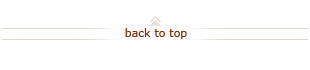ARCHIVED Bulletin: New Invoice Tracking Process (Posted December 8, 2008)
Announcing a NEW Invoice Tracking Process
- Designed to eliminate the invoice "Black Hole"
- Enabling invoice submitters to track invoices - from receipt to payment
- Providing Accounts Payable a way to follow-up when there are problems
Here's How It Works
Step 1. Obtain a cover sheet (with bar code) for faxing invoices to Accounts Payable (for instances when a vendor submits the invoice to you instead of sending it directly to Accounts Payable).
- Click https://ofweb.stanford.edu:8051/pls/of1_prd/XXDL_FAX_AP_INV.start_query (link no longer available)
- Enter your name, email address, phone number, and optional notes
- Click Generate Bar Code button
- Print the Invoice Fax Cover Sheet
Note: You can re-use the Invoice Fax Cover Sheet for all of your invoice submissions. If you lose the cover sheet, simply generate a new one.
Step 2. Verify the quality of the bar code on your printed Invoice Cover Sheet
- Ensure that the bar code is properly aligned on the printed page and that it is free of any marks or smudges
- If the printed bar code does not meet this criteria, please generate a new Invoice Fax Cover Sheet
Step 3. Fax the Invoice Cover Sheet, with your invoices and other supporting documents to Accounts Payable at 650-725-1399
Note: The bar code cover sheet MUST be the top page of your fax transmission to ensure your documents are associated with your bar code. This includes any instruction pages that pertain to the invoices you are submitting.
What Happens Next
After faxing your Invoice Fax Cover Sheet (with bar code) and invoice to Accounts Payable, you will receive the following email notifications:
- Fax Received – Email includes Document ID number, date received, number of pages received, and a link to view document images.
- Fax Received, Insufficient Information to Process – If Disbursements is unable to process your invoice, you will receive an email with a link to view the document images containing processor notes * (e.g. invalid PO, incomplete requisition, illegible image).
- Creation of Multiple Invoices – If you faxed in multiple invoices with your Invoice Fax Cover Sheet, you will received an email which includes the original Parent Document ID, number of pages and received date, Child Document ID's and links to view document images.
- Invoice Processed and Scheduled for Payment – Email includes Document ID number, invoice number and amount, supplier name, PO number and a link to view document images.
- Payment Disbursed – Email includes Document ID, supplier name, disbursement date, invoice number, amount paid, check or wire number.
* Note: At this time, Mac users will not be able to view any "notes" on the document images. This functionality should be available to Mac users January / February.
Questions?
- To request help or report an issue, please submit a HelpSU ticket to Financial Support Center.
- The following resources are available in the Buying & Paying section of the Gateway to Financial Activities web site:
- Overview: Purchase Order Invoice Processing
- How To: Upload an Invoice
- How To: Mail an Invoice to Accounts Payable
- Forms: Invoice Fax Cover Sheet (form not available)