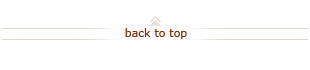How To: Enter Leave in Axess Timecard for Exempt Staff
Who does this? Stanford exempt employees
When? Prior to the end of each pay period. Stanford pay periods are the 1st through the 15th, and the 16th through the last day of each month.
How? Using the Axess Timecard online time and leave reporting system. Learn about getting access to Axess Timecard.
On this page:
Enter Leave (5 steps)
Exempt employees do not enter hours worked. They are required to report whether or not they took leave each pay period. Examples of leave are vacation, personal time off, sick, and floating holiday.
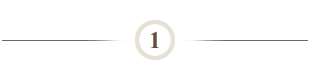
Launch Axess Timecard:
- https://axess.stanford.edu/.
- Click Login.
- Enter your SUNet ID and password.
- Click Employee tab at the top of the page, if necessary.
- Click My Timecard and Leave Balances.
- Click the Minimize icon in the upper right of the page to hide the Bulletin Board and Calendar to increase your viewable page.
Note: If you are using a mobile device, you may also click the link for Mobile Timecard. This provides an optimized view for mobile devices with similar functionality.
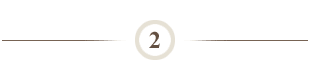
If you do not have any leave to report in the pay period, you still need to approve your blank timecard. Skip to Step 3.
Enter leave when applicable:
- Select the type of leave taken (i.e. vacation, sick, etc.) from the Time Reporting Code drop down menu on row that corresponds to the date you took leave.
- In the Hours column, enter the number of leave hours (in whole numbers or decimals) taken for that leave type.
To enter more than one type of leave for the same date:
- Click the + icon next to the date.
- Select the Time Reporting Code and enter Hours.
Note: To delete a line, click the - icon next to the date.
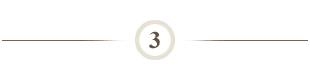
Save and approve your timecard:
- Click Submit and Approve to save and approve your timecard.
Note 1: You may Submit and Approve as many times as necessary during the pay period to save and update your timecard entries.
Note 2: The timecard will not save if the leave hours entered exceeds the accrued balance for that leave type.
Note 3: Exempt timecard totals are calculated via an overnight process. Your timecard totals will reflect changes the day following your entry.
Note 4: For help using Axess Timecard, review Axess Timecard Training.
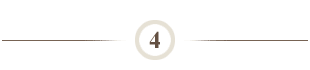
Log out of Axess Timecard:
- Click Sign Out in the upper right corner of the screen.
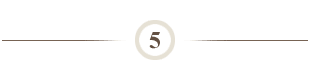
To change timecard entries before department approval action is complete:
- Launch Axess Timecard. See Step 1.
- Edit timecard.
- Click Submit and Approve to save and approve your timecard.
Note: To correct a mistake on a timecard for a past pay period, notify your local Time and Leave Administrator to request an Adjust Paid Time entry.
Check Accrued Leave Balances (3 steps)
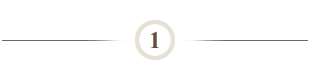
Launch Axess timecard:
- https://axess.stanford.edu/.
- Click Login.
- Enter your SUNet ID and password.
- Click Employee tab at the top of the page, if necessary.
- Click My Timecard and Leave Balances.
- Click the Minimize icon in the upper right of the page to hide the Bulletin Board and Calendar to increase your viewable page.
Note: If you are using a mobile device, you may also click the link for Mobile Timecard. This provides an optimized view for mobile devices with similar functionality.
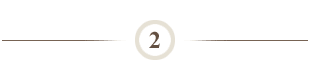
View Accrued Leave Balances:
- Scroll to the bottom of your timecard to view your accrued leave balances.
Note: For a description of leave types, see Resources: Pay Codes & Descriptions.
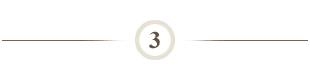
Log out of Axess Timecard:
- Click Sign Out in the upper right corner of the screen.
What Happens Next?
- Follow local procedures for supervisory approval.
- Information submitted online by the payroll deadline for the 15th of each month will be reflected on paychecks issued on the 22nd.
- Information submitted online by the payroll deadline for the last day of each month will be reflected on paychecks issued on the 7th of the following month.
Questions?
There are three ways to get help:
- Contact your Human Resources Manager or Time and Leave Administrator if you have a unique situation not addressed in this Quick Steps.
- Submit a HelpSU ticket. Select Category Administrative Applications and Request Type Axess Timecard .
- Contact the Payroll Department.