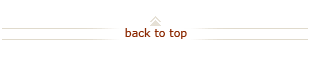Status and Updates
How Do I Stay Informed about OBI Financial Reporting?
Basic Report and Ad Hoc users receive communications about OBI regularly via email. In addition, all the latest information about OBI is posted and archived on the OBI News page.
Information about system and report enhancements, including future enhancements, can be found on this page.
- Payroll and Labor Management (PLM) enhancements
- Integrated Payments and Expenditures (IPE) enhancements
| Description | Release Date |
|---|---|
On the "SU Credit Card Transactions" tab of the Expense Requests and SU Card Activity Dashboard, the "Expenditure Item Date" data fields have been renamed "First Expense Incurred Date" and "Last Expense Incurred Date." (Users continue to insert the same type of information in these fields that they always have.) |
June 2015 |
On the "Aging – Advances and SU Credit Cards" tab, when users run reports with "Expenditure Item Date" parameters, a printed reminder has been added to use today's date in the "Last Expenditure Item Date" field. Using today's date ensures that all outstanding credit card transactions are captured. |
June 2015 |
A new dimension data element folder, GL Period, is now available in Expense Request and SU Credit Cards ad hoc subject areas. You will find GL Period in the Time Period dimension folder, and the data elements available in this new folder are:
See illustration for more information. |
May 2015 |
| Description | Release Date |
|---|---|
Two new columns have been added to the Actual Pay report on the "Actual Pay" tab of the dashboard. The new columns are Job Annual Rate and Job Hourly Rate. See illustration for more information. |
April 2015 |
A new view selector, "Show Data As", has been added to the Labor Schedule Detail report on the Labor Schedule tab. Now, in the "Show Data As" field, the user has the option of choosing either "Labor Schedule Details by Payperiod" or "Schedule Details by Labor Schedule Line." Choosing the first option reveals the "Labor Schedule Pay Period End Date" column in the report. See illustration for more information. |
April 2015 |
An "OK" button has been created for all PLM dashboard reports with "Alternative View Options." Now, you can select or change multiple column selectors, instead of just one. When you've made your column selections, just click the new "OK" button and your report will run. |
March 2015 |
Look for more flexibility in your search with new prompts to the Selection Criteria of the following four tabs in Payroll and Labor Management dashboard reports: Summary, Actual Pay, Labor Schedule, and Scheduled v Actual. The new prompts are Project Owner, Project Manager, Task Owner, Task Manager, Award Owner, and Award Manager. Read more. |
October 2014 |
For ad hoc reporting, more data elements have been added to the "Job Assignment" folder in the Payroll and Labor Management business function. The new data elements are: Job Family Code, Job Family Description, STF HR Group Code and STF HR Group Description. |
September 2014 |
For ad hoc reporting: Under the "Payroll and Labor Management" and "Inquiry-Financial Reference Data" business functions, these new data elements have been added to dimension folders:
|
August 2014 |
Another refinement has been added to the Labor Schedule Details report:. You now will find a "Scheduled Pay" (distributed amount per each pay period) column alongside the labor schedule allocation. |
July 2014 |
Here's an additional refinement to the recent enhancement for Salary and Hours information on the Labor Schedule Details report (found on the Labor Schedule tab): Now, when users click on the drop-down menu from the "FTE Format" for the column selector, they will have the option of selecting "Historical Job Standard Hours/Week" or "Historical Job FTE." (Previously, users had to right-click while hovering their cursor over the column heading itself in order to see the FTE option.) See additional information. |
July 2014 |
As a temporary mitigation to the current performance problems in PLM, and in light of increased system usage during year-end, "whole-person view" capability has been temporarily suspended from OBI Payroll and Labor Management. Users who run ad hoc analyses and need to view actual pay details by employee outside of their Organization or PTA now will have access only to earnings that occurred within a PTA or Organization to which they have been granted authority in Authority Manager. (If you require whole-person view for year-end or budgeting activities, please open a HelpSU ticket via the PLM dashboard for immediate routing. We will ensure that you get the data you need in a timely manner.) |
June 2014 |
Columns for salary and hours/FTEs have been added to the Labor Schedule Details report (found on the Labor Schedule tab). These new columns provide information on FTEs, annual salary, and standard hours per week corresponding to any defined pay period. See additional information. |
May 2014 |
In the "Summary of Leave Balance" report on the Leave tab:
|
May 2014 |
The Employee Number (Empl ID) field has been replaced with "Assignment Number" in the "Scheduled Labor Expenditures and Actual" report on the "Scheduled v Actual" tab. Users should find the report more helpful in identifying specific Labor Distribution activity based on the Job Assignment number. |
May 2014 |
| "Employee Name" has been added to the "Payroll Transaction Details" report on the "Actual Pay Details by Employee" page. Users now can see the employee name on the printed or downloaded version of the report. | May 2014 |
Enrichment of PTA attributes to provide in a single platform data currently available in numerous ReportMart3 reports. Also, users with proper authority now can run financial reference data inquiries in the ad hoc reporting environment. |
April 2014 |
| Users with the proper authority now can maintain employees' timecards and manage their leave balances using the OBI Payroll and Labor Management reporting platform. | April 2014 |
The Labor Schedule Details section on the "Labor Schedule" tab, has been enhanced to show a Scheduled Percent total per Employee, Job Assignment, and Pay Period. |
March 2014 |
| The "Hourly/Salaried" employee data column has been added to the “Scheduled Labor Expenditures and Actual” report on the “Scheduled v Actual” tab. | March 2014 |
The Labor Distribution Adjustment Batches-All Statuses report provides the same information as the ReportMart3 FIN_LABOR_247_Distrib_Adj_Detail report. The report is accessible for those with salary authority from both the “Actual Pay” tab and the “Get Actual Pay Details by Employee” page. The report provides summary and detailed information of Labor Distribution adjustments, based on the report selection criteria entered. |
March 2014 |
A new PTA Number prompt has been added to the "Selection Criteria" section for all four dashboard tabs (Summary, Actual Pay, Labor Schedule, and Scheduled v Actual). This new prompt allows users to select from a drop-down menu, or to enter multiple values. |
February 2014 |
Users now can select more than one employee on the "Employee ID" and "Employee Name" prompts on two drilldown pages: "Get Labor Schedule Details by Employee" (on the "Labor Schedule" tab), and "Get Scheduled v Actual Details By Employee" (on the "Schedule v Actual" tab). In addition, two new columns have been added to those drilldown pages: "Employee Full Name" and "Job Assignment Number." |
February 2014 |
A new column allows you to drill down to the Labor Schedule detail report for more information. The new column, named "View Labor Schedule," is in the "Scheduled Labor Expenditures and Actual" and "Suspense and Clearing Details" analyses on the "Scheduled v Actual" tab. Drilling to the report provides labor schedule information for the corresponding employee and pay period end date. |
February 2014 |
| Description | Release Date |
|---|---|
A new dimension data element folder, GL Period, is now available in Expense Request and SU Credit Cards ad hoc subject areas. You will find GL Period in the Time Period dimension folder, and the data elements available in this new folder are:
See illustration for more information. |
May 2015 |