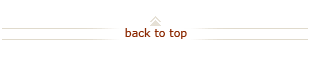How To: Locate a Cart Assigned to You
Before You Start
You received an email indicating a SmartMart cart has been assigned to you.
Note: Multiple SmartMart carts can be consolidated into one iProcurement requisition, see How To: Combining Carts.
 Step 4 – Assign a Cart or Create iProcurement Requisition
Step 4 – Assign a Cart or Create iProcurement Requisition
Assign a Cart
Create a Requisition
 Step 5 – Checkout
Step 5 – Checkout
Page 1: Requisition Information
Charge One PTA / Expenditure Type
Charge Multiple PTAs
Use Multiple Expenditure Types
What's Next?
- The requisition is routed to the designated financial approver(s).
- Upon approval, the order is placed with the suppliers.
- An email will be sent from the supplier to you confirming the order and giving the estimated time of arrival.