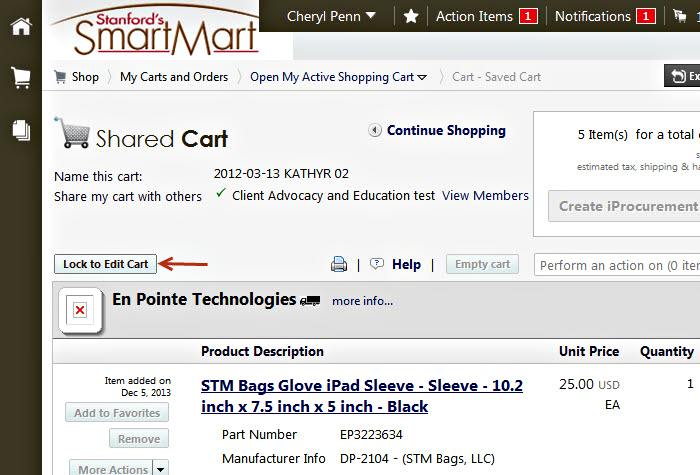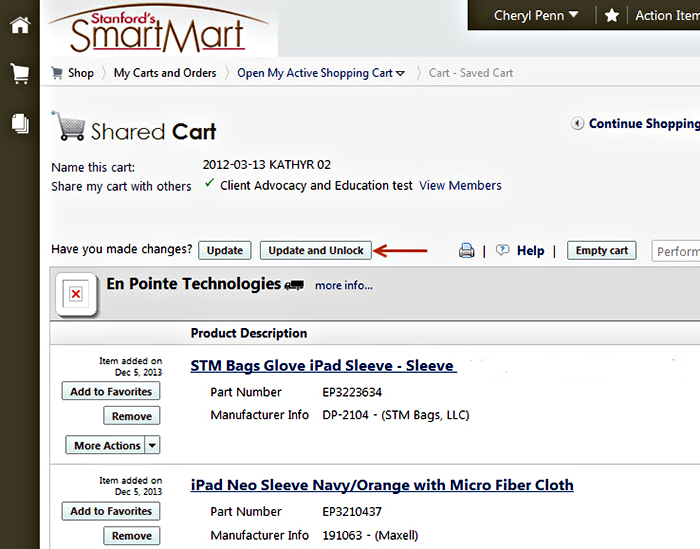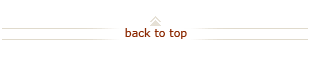How To: Lock a Shared Cart
Before You Start
If you want to add to a shared cart, you may want to lock the cart for a brief time to add your own items, or to edit the cart without changes being applied by another group member. After you locate the shared cart and click on it to make it your active cart, the Lock to Edit button will be an option as shown below.
Locking a cart is unnecessary to edit a cart. However, be aware that if you decide to add items without locking the cart first, any group member can also add or remove items from the cart.
What's Next?
- Once you unlock the shared cart, other group members may apply their changes to the shared cart. To see other options that applies to sharing shopping carts, see the SmartMart How To page.