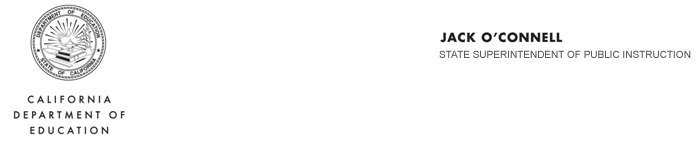
June 1 , 2010
Child Nutrition Information and Payment System Implementation for
Food Distribution Program Recipient Agencies
Dear Food Distribution Program Recipient Agency:
The Child Nutrition Information and Payment System (CNIPS) Food Distribution Program (FDP) module will soon be available for you to submit your commodity orders to the State Distribution Centers and update your agency commodity contact information.
We want to make certain that the person responsible for ordering commodity food from our State Distribution Centers has access to the CNIPS FDP module.
Each agency’s CNIPS Administrator will have access to the CNIPS FDP module using their current User ID and password.
However, if the CNIPS Administrator or the food service director (this may be the same for some sponsors) would like other staff to have access to the CNIPS FDP module, then the CNIPS Administrator will need to add or allow users access to the FDP module.
There are three security groups for the FDP module: The FDP Agency Administrator group, the FDP Agency User group, and the FDP Direct Ship/Private Co-op User group.
The FDP Agency Administrator group has access to the following CNIPS FDP module screens:
- Orders
- Surveys
- Commodity Allocations
- Invoices
- Contract
- Contract Entitlement
- Security
- Select Year
The FDP Agency User group has access to the following CNIPS FDP module screens:
- Orders
- Surveys
- Commodity Allocations
- Invoices
- Contract
- Contract Entitlement
- Select Year
The FDP Direct Ship/Private Co-op User group has access to the following CNIPS FDP module screens:
- Contract
- Contract Entitlement
- Select Year
The following directions will assist the CNIPS Administrator in adding a new user or allowing access to CNIPS FDP module for current users.
To add a new user
- On the blue menu bar, select Security.
- Select User Manager.
- From the User Manager screen, select Add New User.
- Enter the new user's information in the User Information section.
- Enter the new user's login name and password.
- Use the drop-down menu to select the user's status.
- Select Save.
After creating a new user, it is recommended that you assign the user to an security group. Until the user is linked to a security group, he or she does not have any security rights and will not be able to access any system functions.
To add a user to security group(s)
- On the blue menu bar, select Security.
- Select User Manager.
- On the Search By drop-down list, select Last Name or User Name, enter all or part of the name in the text box, and then select Search.
- Select the User you wish to access.
- The User Options menu displays.
- Select User’s Profile.
- In the Security Base section of the form, check the checkboxes next to any groups this user is to have access to.
If you need additional assistance with obtaining a User ID and password or with accessing the CNIPS, please contact the CNIPS Help Desk. The Help Desk is available from 8:00 a.m. to 4:30 p.m. Monday through Friday. You can contact the Help Desk by phone at 800-952-5609 (select option 6), or by e-mail at CNIPS@cde.ca.gov.
If you have any questions regarding this subject, please contact Amy Bell, Commodity Consultant, Nutrition Services Division, by phone at 916-322-5051 or by e-mail at abell@cde.ca.gov.
Sincerely,
Phyllis Bramson-Paul, Director
Nutrition Services Division
PBP:ab
