Set up the survey tool
1. Log in to Remedy.
2. If you're a Support Group Lead, you should see the "Group Lead Functions" in the menu on the left side of the Overview Console:

3. Click User/Group Management, and from the dialogue box that opens up, select the group you want to enable surveys for and select Modify Selected Group:

4. Click the Survey Questions tab, and then you have the option of filling out the sixth and seventh survey question. (The first five questions are set in stone for IT Services groups. All other groups on campus should see seven blank survey question fields.)
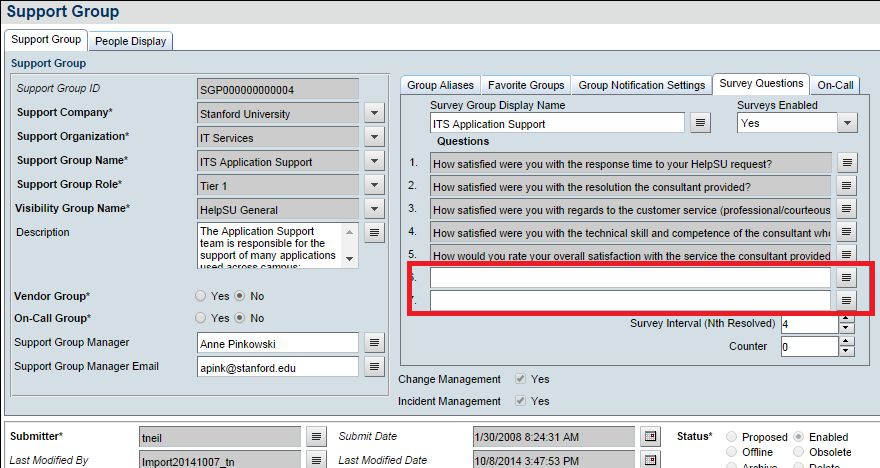
Note: The Survey Interval determines how often surveys go out. A Survey Interval of 1 would generate a survey for every ticket marked "Resolved.” Similarly, a Survey Interval of 4 would generate a survey every fourth “Resolved” ticket. The counter is for each Remedy support group, so even groups in the same organization can set different Survey Intervals.
Click Save when finished.
Test the survey tool
Create a ticket in that group as you normally would, and mark the status as Resolved (not Closed, or the survey won't go out).
Note: It can take up to three or so minutes to show up; there's a whole workflow process that fires at an interval to create these records. Once the Survey Interval is hit, a survey will be generated.
Here’s what the survey looks like:

Now you can fill out that survey via that survey URL link. When you are finished, click Submit Survey.
Now that the survey is completed by the requester, you can go back and either refresh the incident ticket (if it's still open) or search for it again, and go to the Date/System tab > System Information tab. The Survey Status should reflect "Survey Completed," and you should be able to press the little eyeglasses icon indicated by the green arrow below:

This will pull up the Survey Details for that ticket:

Report on surveys
Now to test reporting, if you want to do an Incident Report in Remedy for, say, all tickets for your group that have survey data, you could search for incidents in your group where Survey Status = "Survey Completed," then highlight the resulting records and click Report:

Then create a new report that contains all the survey fields on the incident form (the data will have been pushed to the incident record at the time the requester completed the survey):



Note: There are seven questions and seven responses, as well as the Survey Comments.
Save the report, and you can use it to export survey and incident data to an Excel file.


