Overview
You can test your video camera with Zoom before joining the meeting to ensure that the camera is working correctly.
The steps below will walk you through testing your video manually. You can also start a test Zoom meeting.
Prerequisites
- Zoom desktop client
- Zoom mobile app
Testing your video before a meeting
- Log in to the Zoom client.
- Click your profile picture then click Settings.

- Click the Video tab.

- You will see a preview of your camera and can choose a different camera if needed.

Testing your video while in a meeting
- Click the arrow next to Start Video / Stop Video.

- Select Video Settings.

Zoom will display your camera's video and settings.
- If you don't see your camera's video, click the drop-down menu and select another camera.
You can also rotate your camera if needed. Read more about rotating your camera.
Testing your video before a meeting
- Sign in to the Zoom client.
- Click your profile picture then click Settings.

- Click on the Video tab.

- You will see a preview of your camera and can choose a different camera if needed.
Testing your video while in a meeting
- Click the arrow next to Start/Stop Video.
- Select Video Settings.

- This will open up your video settings and you can change your camera.

With the Zoom mobile app, you can start an instant meeting to test your video.
- Log in to the Zoom app.
- Tap Start Meeting.

- Toggle Video On.
- Tap Start a Meeting.

- If this is your first time joining a Zoom meeting from this device, you will be asked to allow Zoom permission to access the camera and microphone.
With the Zoom mobile app, you can start an instant meeting to test your video.
- Log in to the Zoom app.
- Tap Start Meeting.

- Toggle Video On.
- Tap Start a Meeting.
- If this is your first time joining a Zoom meeting from this device, you will be asked to allow Zoom permission to access the camera and microphone.
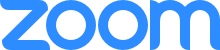 Help Center
Help Center
 Windows |
Windows |  Mac
Mac Linux
Linux Android
Android
