The instructions assume that you have obtained an up-to-date installer from your IT support team.
Uninstall CrashPlan
- Double-click the CrashPlan file (filename CrashPlanPROe_Mac.dmg).

- Double-click the CrashPlanPROe disk image icon.

- In the CrashPlanPROe window, double-click the Uninstall trash can icon.

- If prompted for permission to proceed, click Open.

- Click Uninstall.

- Enter your system password and click OK.

- The unistall will proceed. When it is complete, click Exit.

- Open a Finder window. Click on the finder icon.

- Double-click the Utilities folder to open it.

- Double-click the Terminal application.

- In the Terminal window, type the following lines exactly:
rm /Library/Application\ Support/CrashPlan/.identity - Press Enter key.

- Type:
rm ~/Library/Application\ Support/CrashPlan/.identity - Press Enter key.
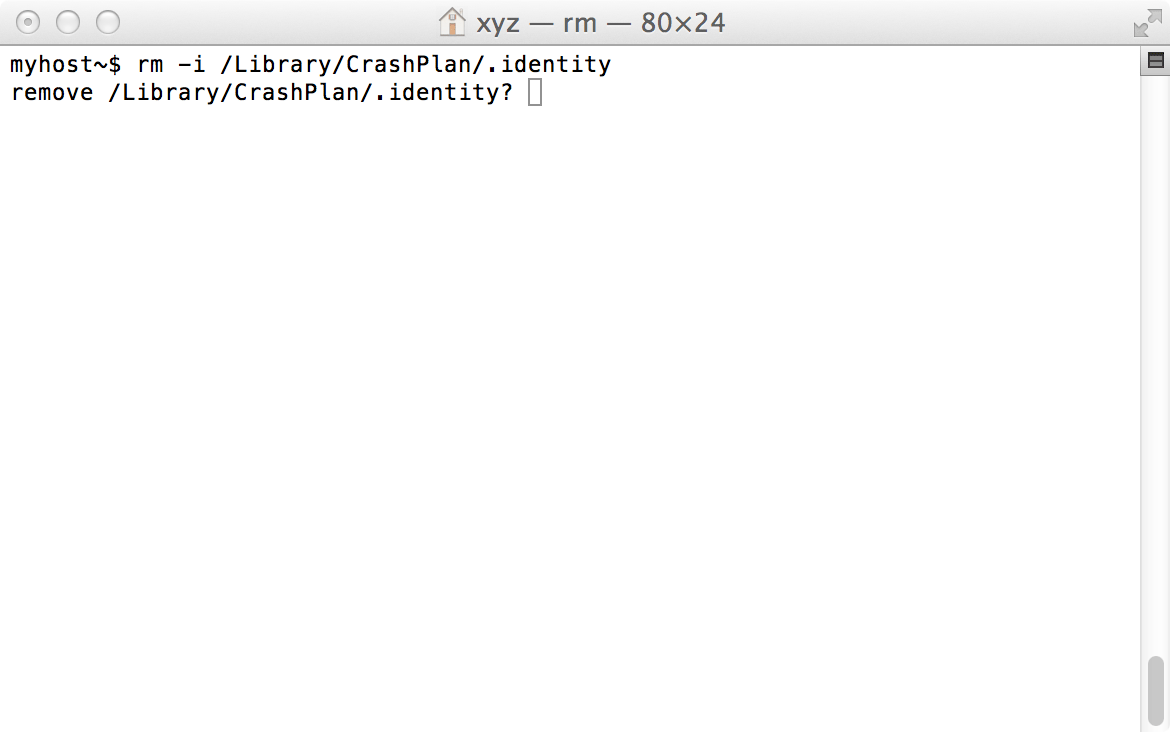
These commands ensure that the .identity file — which can interfere with a successful reinstall — is removed.
If the file remains in your system, you may be prompted to override ACLs. Respond by typing “y” and pressing the Enter key. If the file is gone, you will receive the message “No such file or directory.” Both are desired outcomes.
If you are going to reinstall CrashPlan please proceed to the Macintosh installation instructions.
