Join New Workspaces (How to Do It and Why You Want To)
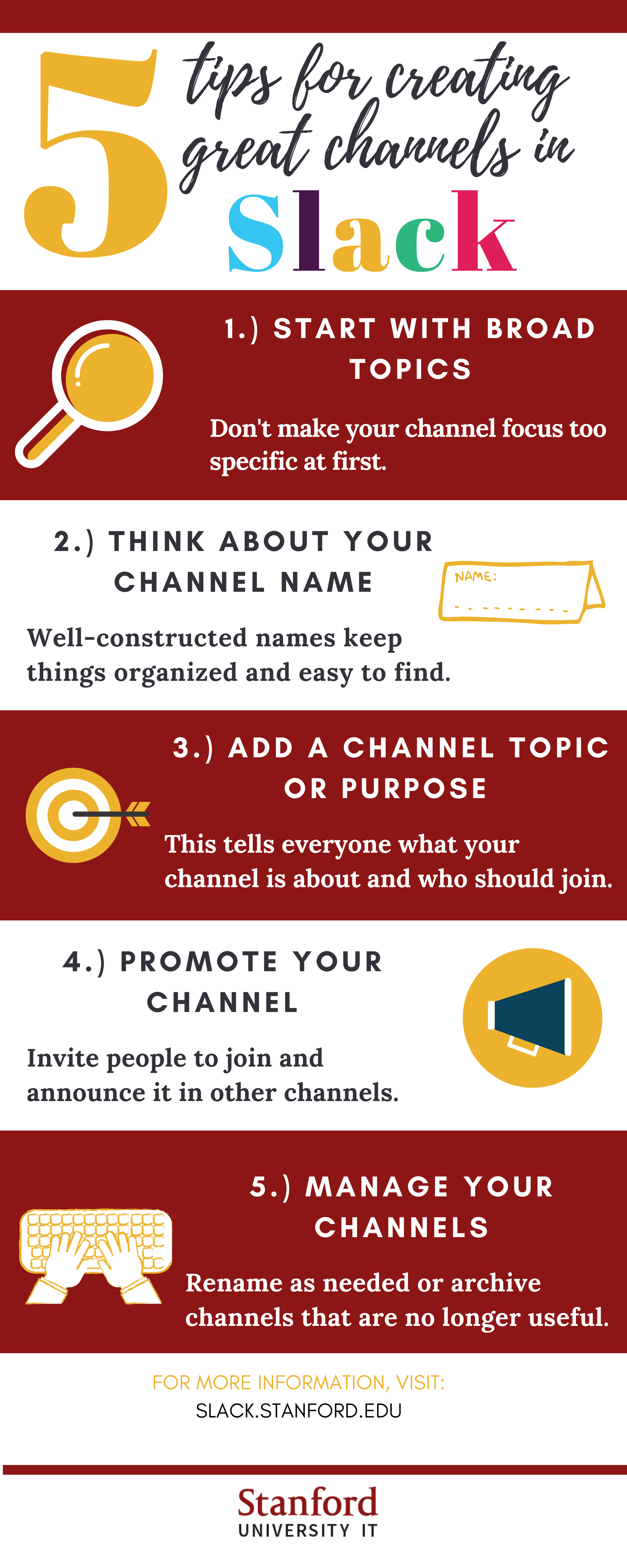
5 tips for creating great channels in Slack
Start with broad topics
Don't make your channel focus too specific at first. You can always add more channels as more people join the workspace.
Think about your channel name.
Well-constructed names make everything more organized and easier to find.
Add a channel name or purpose.
This makes it easy for everyone to know what your channel is about and who should join.
Promote your channel.
Invite people who you think might want to join and announce your new channel in the other channels.
Manage your channels.
Channels may need to change or leave the workspace. Rename or archive them as needed.
As Stanford Slack grows, more groups who share information with the Stanford community through websites, newsletters, and emails may also begin posting news in Slack channels. For example, a new Stanford Redwood City (SRWC) workspace will launch soon. This workspace, SRWC Community, will augment other communication channels used by the SRWC community, such as the SRWC website, monthly newsletter, and email. When employees join the SRWC workspace, they’ll have a convenient way to stay up-to-date on facility announcements, events, and other topics of interest. They can also create channels around shared interests, passions, or projects on the new campus.
Catch up and keep up in Slack
Getting your campus news in Slack lets you focus on what’s most interesting or relevant to you. Channels are organized by purpose or topic. Star the ones you check most often. Mute or hide the channels you visit infrequently. Leave channels you no longer find useful. You’ll soon have an information hub, tailored to your unique needs.
Everything posted in Slack is searchable and archived, so you can find what you want when you need it. This is true whether the information was posted yesterday or months ago.
How to join a workspace (if you’re new to Slack)
If you’re already familiar with Slack, skip this section. If not, read on.
You’ll need to create a Stanford Slack account before you can join a workspace. If you receive an email invitation to join a workspace, click the link contained in the invitation to get started. Stanford Slack will prompt you through the process. You can also search for the workspace and request to join.
Once you have an account, take a few minutes to set up your profile. This is optional, but it will help other people learn more about who you are. You can also upload your photo or an avatar so people can easily identify your posts.
Channels: The keys to your Slack kingdom
When you join a workspace, you automatically become a member of one or more default channels. These will display on your sidebar when you’re in the workspace. Be sure to read the welcome message or purpose for each channel so you understand it’s intended use. To explore any other channels in the workspace, hover your cursor over “Channels” and click “Browse channels.”
The Slack workspace creates a structure, but your participation adds value. If there’s something that you think a group of people would like to have an ongoing conversation about, you may even want to create a new channel. Although there's no limit to the number of channels in a workspace, it's good to keep best practices in mind. The infographic on the right offers some quick guidelines.
When you're a member of a channel, you may invite others to join. But remember, they'll first need to be a member of the workspace the channel was created in. When members join a workspace, they'll get access to only the channels they've been added to. An exception to this is for public channels that are organization-wide.
Participate in the Slack community with poise
For the most part, you communicate in Slack the same way you would through any electronic medium used in a professional and academic setting. But since Slack is a little different than other instant messaging apps, here are a few etiquette tips to keep in mind.
- Consider how many people are in a channel. When posting in a general channel, be respectful of people’s time by making sure your messages are relevant to a broad audience.
- Keep your messages brief. Slack is designed for short, conversational messages. So, write succinctly and be sure your messages are clear.
- Use formatting. When appropriate, use bullets, bolded, italics and more to make your message more readable. Slack provides several formatting tools to help you.
- Post a message to get a conversation started. But remember the best way to reply is to use messaging threads. This keeps in-channel conversations organized and keeps the channel “noise” down.
- Use emoji reactions. Emojis are a fun and efficient way to respond to messages that don’t require a wordy reply. For example, use the thumbs-up to show that you agree. Or the virtual high-five to offer congratulations.
Need more tips? Check out these Slack resources or read more Slack blog posts.


