
Get the Inside Scoop on Commencement with Stanford Mobile
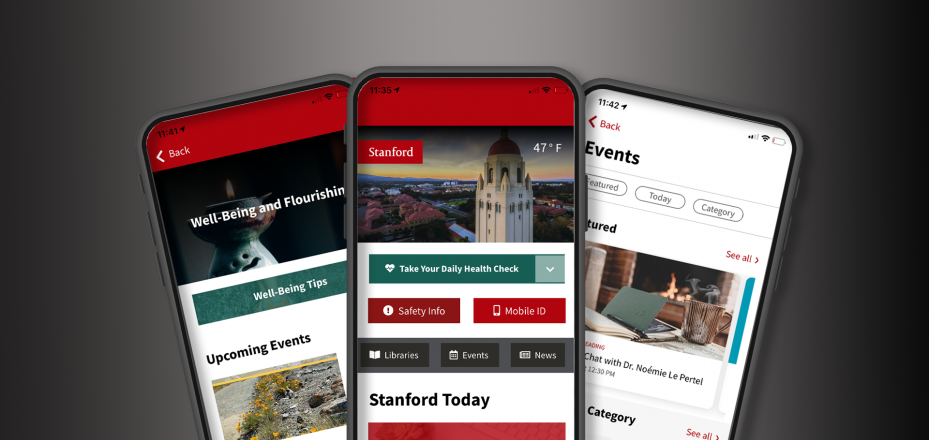
The official mobile app of Stanford University

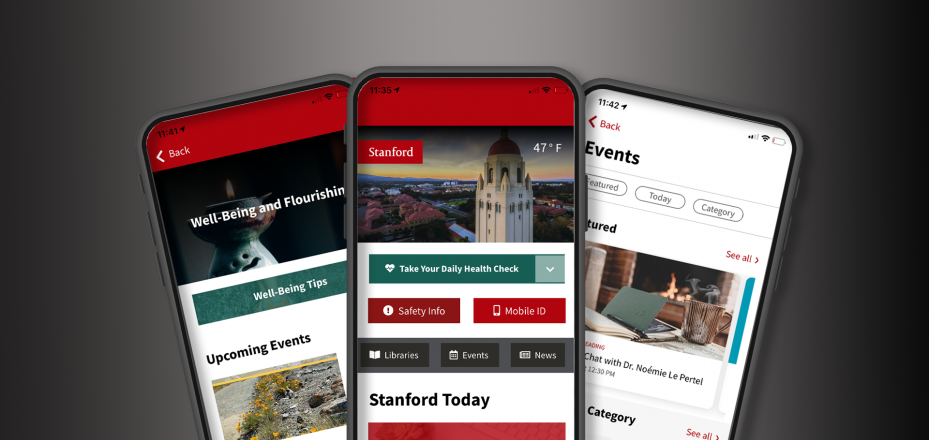
Stanford Mobile is the official mobile app of Stanford University, where Stanford students, staff, faculty, alumni, parents, and friends connect to essential information on The Farm. The app allows you to explore campus dining options, upcoming events, featured news stories, campus and shuttle maps, and more at your fingertips.
Stanford community members with a SUNet ID can login and access the Stanford Health Check and Mobile ID features. Health Check gives you quick and convenient access to the self-reporting tool. Mobile ID displays the information that you find on your physical Stanford ID card: your name, photo, affiliation, University ID, and barcode number.
Expanded Mobile ID functionality, which includes door access to Stanford buildings, is currently part of a University IT pilot program.
The Stanford Mobile app is maintained by University IT.
Review the Stanford Mobile app Privacy Policy.
In support of the safe, gradual return to our campuses, you can use the Stanford Mobile app to easily access the Stanford Health Check tool.
With the mobile Health Check feature, a tap of your finger lets you:

Cardinal Key is only available for iOS devices. To enable Cardinal Key on the Stanford Mobile app, your iOS device must first be configured for Cardinal Key. Follow these instructions on how to install Cardinal Key on an iOS device.
Once your iOS device is configured, follow these instructions on how to enable Cardinal Key within Stanford Mobile.
Stanford Mobile Key is a Mobile ID feature that provides access to buildings on Stanford campuses that have HID card readers. Mobile Key is currently only available to a limited number of users participating in the pilot.
If you're interested in joining the Mobile Key pilot, follow these steps:
Questions or feedback about Stanford Mobile? Submit this form to the Stanford Mobile team.