You can create a shortcut to an AFS location that you access frequently by making it a favorite location.
Add a Favorite Location
- Navigate to the folder that you want to add as a favorite location.
- In the ACTIONS list on the left, click Favorite Locations.
- In the My Favorite Locations box, click the Add tab, enter a name for this location, and click Add.

- The location you added will now appear under the View tab.
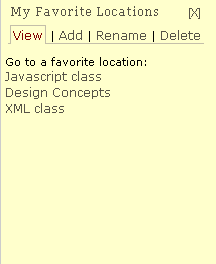
- Click the [X] in the upper-right corner to close My Favorite Locations.
Rename a Favorite Location
- In the ACTIONS list, click Favorite Locations.
- Click the Rename tab, enter a new name for a favor tie location, and then click Rename.
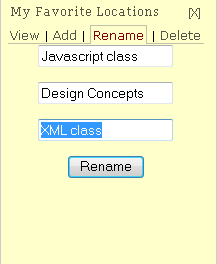
- The location that you just renamed will now appear with its new name under the View tab.
Delete a Favorite Location
- In the ACTIONS list on the left, click Favorite Locations.
- Click the Delete tab, select one or more favorite locations you wish to delete, and then click Delete.

- The View tab will open and display a list of your favorite locations. The deleted locations will not appear in this list.
Go to a Favorite Location
- In ACTIONS list on the left, click Favorite Locations.
- When My Favorite Locations is displayed, click the name of location you wish to access.

- The contents of the folder associated with the favorite location will be displayed.


