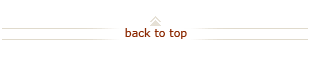How To: Act on Delegated Oracle Transaction Approvals
Who does this? Someone who has been delegated the responsibility for approving Oracle transactions as a result of a colleague creating a Vacation Rule in Oracle. Reference How To: Create, View, or Maintain Vacation Rules in Oracle.
When? The intended transaction approver will be away from campus (on vacation, at a conference, on family leave, etc.) and they will not be able to easily approve transactions.
How? By accessing delegated transactions from the Oracle Financials Worklist. Approvals are performed after confirming that:
- the expenditure is reasonable, necessary and complies with all University policies;
- the charges are correct, allowable for the account, allocable, and properly coded;
- charges are appropriately documented and are recorded in a consistent manner; and
- funds are available in the account being charged.
Act on Delegated Oracle Transaction Approvals (3 steps)
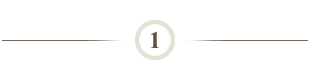
Receive workflow notifications including any message the original approver entered when setting up the vacation rule.
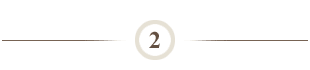
Click the link in the notification email or navigate to your Oracle Financials Worklist:
- Enter ofweb in your web address bar.
- Enter your SUNet ID and password as prompted.
- Click SU Workflow Notifications link in the left box in the Navigator.
- Click Notifications link in the right box in the Navigator.
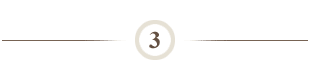
Review and act on transactions from your Worklist page.
- Select a delegated transaction from the Worklist.
- Review the information in the notification and act appropriately:
- Click Approve button if the transaction is correct,
- Enter an explanation in the Note box at the bottom of the notification and click Hold button to stop processing of the transaction,
- Enter an explanation in the Note box at the bottom of the notification and click Reject button to return the transaction to the originator for correction.
~ OR ~
~ OR ~
What Happens Next?
- Transactions route to the next approver (if any).
- As needed, transactions can be audited considering the following:
- For iBudgets, iJournals, Expense Requests (Expense Reports, Advance Requests, Non-PO Payments and Petty Cash replenishments), Labor Distribution Adjustment or PCard workflows approved as a Vacation Delegate, the original approver's name will show as the approver. The Action History will show the SUNet ID of the actual approver in the comments field, after any comments they entered themselves.
- For Requisitions approved as a Vacation Delegate, the approval history will include “Delegated” in the row with the original approver's name and the Notes will include the message they entered when they established the Vacation Rule. The name in the next row is the Vacation Delegate, and their actions will appear in the status column.
- To view a list of transactions handled on your behalf, reference How To: Use the Oracle Vacation Query.
Questions?
- For additional help, submit a HelpSU ticket. Select Request Category Administrative Applications and Request Type Oracle Financials.