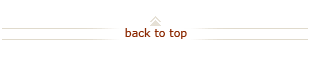How To: Setting ReportMart3 Preferences
Who does this? Stanford Administrative Staff who use ReportMart3 from a PC or Mac
When? The first time they need to run a report in ReportMart3 after July 14, 2008
How? Using the ReportMart3 application
Setting ReportMart3 Preferences (2 steps)
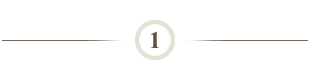
Navigate to ReportMart3:
There are two ways to navigate to ReportMart3:
- From the Stanford network type reportmart3 in the browser address field or enter https://reportmart3.stanford.edu if off campus.
- From the Staff section of the Gateway to Financial Activities web site, use the pull-down menu under Launch Applications (upper right section of every staff page) to select Reportmart3 or Citrix/Connect and click Go button.
Note 1: The recommended browser for PC's is Internet Explorer.
Note 2: Mac users connect via Citrix/Connect. See How To: Run, Print, or Export ReportMart3 Report on a Mac.
Note 2: Mac users connect via Citrix/Connect. See How To: Run, Print, or Export ReportMart3 Report on a Mac.
~ OR ~
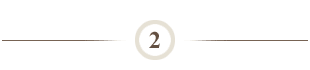
Set default report view format:
- Click the Preferences icon at the top of the Home page.
- From the Preferences panel, click Desktop Intelligence tab.
- Select view format Portable Document Format (AdobeReader required).
- Click Apply button to save your preferences.
- Click the Home icon to return to the Home page.
Note: It looks like a little checklist next to the lock icon.
What Happens Next?
- ReportMart3 will remember your default settings. Reports will display in the proper format (HTML or PDF), depending on how they were created.
- After running a report in ReportMart3, you can select to view in HTML or view in PDF using the icons on the report page.
Questions?
- For additional help, submit a HelpSU ticket. Select Request Category Administrative Applications and Request Type ReportMart3.
- For detailed instructions, including screen shots, see Resources & Job Aids: Setting ReportMart3 Preferences.
- For additional training, take FIN-0320: ReportMart3 for Oracle Financials.