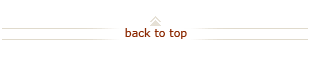How To: Create / Update Labor Schedules
Who does this? Users who have been granted the privilege to create and update labor schedules after completing Labor Scheduler training. Transactions are restricted to the user's organization.
When? There is a need to configure distribution ratios of employee salary transactions.
How? Using the Labor Distribution module of the Oracle Financials application. Learn about getting access to the Labor Distribution module of Oracle Financials.
On this page:
Create a Labor Schedule (6 steps)
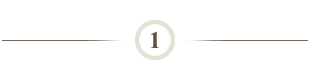
Launch the Labor Distribution module of the Oracle Financials application as a Labor Scheduler:
- Enter https://ofweb.stanford.edu/.
- Enter your SUNet ID and password if prompted.
- Click the SU LD Labor Scheduler Update link in the Navigator section.
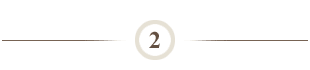
Find the employee to schedule:
- Click Labor Schedules link in the center box.
Mac Users:
- Click the Flashlight in the button bar.
- Enter the Full Name (Lastname, Firstname%).
- Enter the Employee No.
- Click Find button.
~ OR ~
Note: If the employee's record does not appear upon search, use the Labor Distribution User Query tool to find the list of authorized Labor Schedulers.
PC Users:
- Press F11 function key on your keyboard.
- Enter the Employee No.
- Enter the Full Name (Lastname, Firstname%).
- Hold Ctrl key and F11 to execute search.
~ OR ~
Note: If the employee's record does not appear upon search, use the Labor Distribution User Query tool to find the list of authorized Labor Schedulers.
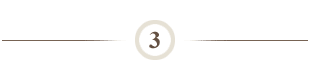
Select the assignment to be scheduled:
- Click in the line showing the Assignment to be scheduled.
- Click Schedule Lines button.
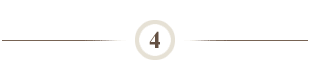
Enter the labor schedule:
- Click the Assignment dot in the Schedule Hierarchy section (complete Step a and b for employees with no previous labor schedule).
- Click the Save icon in the button bar.
- Click an empty line in the Project column.
- Enter the Project.
- Enter the Task.
- Enter the Award.
- Enter ZZZZ for the Organization.
- Enter the Expenditure Type.
Note: The employee's salary expenditure type can be found in the "Job" field within the Labor Scheduling window where the employee search is initially performed. The salary expenditure type begins with 51XXX.
- Enter the Start Date.
- Enter the End Date.
- Enter the Percent of the distribution.
- Repeat until the labor schedule accounts for 100% of the distribution to the assignment.
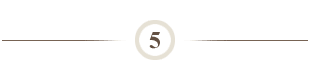
Double check the labor schedule and save:
- Click Refresh Display button to confirm that all of the lines in the labor schedule total 100% of the distribution.
- Adjust the schedule as needed.
- Click Save icon in the button bar.
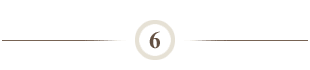
Exit Labor Schedules:
- Close the Schedule Lines window.
- Close the Labor Scheduling window.
- Close the Navigator window.
- Click OK button to confirm exit.
- Close the Oracle middle window.
- Click the Logout link to exit Oracle Financials.
Update a Labor Schedule (6 steps)
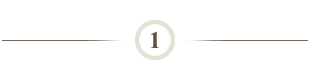
Launch the Labor Distribution module of the Oracle Financials application as a Labor Scheduler:
- Enter https://ofweb.stanford.edu/.
- Enter your SUNet ID and password if prompted.
- Click the SU LD Labor Scheduler Update link in the Navigator section.
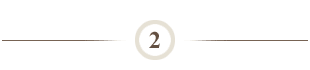
Find the employee to schedule:
- Click Labor Schedules link in the center box.
Mac Users:
- Click the Flashlight in the button bar.
- Enter the Full Name (Lastname, Firstname%).
- Enter the Employee No.
- Click Find button.
~ OR ~
Note: If the employee's record does not appear upon search, use the Labor Distribution User Query tool to find the list of authorized Labor Schedulers.
PC Users:
- Press F11 function key on your keyboard.
- Enter the Employee No.
- Enter the Full Name (Lastname, Firstname%).
- Hold Ctrl key and F11 to begin search.
~ OR ~
Note: If the employee's record does not appear upon search, use the Labor Distribution User Query tool to find the list of authorized Labor Schedulers.
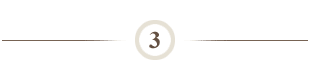
Select the assignment to be scheduled:
- Click in the line showing the Assignment to be updated.
- Click Schedule Lines button.
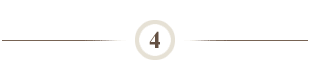
End date the active labor schedule:
- Enter or change the End Date for the schedule line to be updated.
- Click an empty line in the Project column.
- Enter the Project.
- Enter the Task.
- Enter the Award.
- Enter ZZZZ for the Organization.
- Enter the Expenditure Type.
Note: The employee's salary expenditure type can be found in the "Job" field within the Labor Scheduling window where the employee search is initially performed. The salary expenditure type begins with 51XXX.
- Enter the Start Date.
- Enter the End Date.
- Enter the Percent of the distribution.
- Repeat until the labor schedule accounts for 100% of the distribution to the assignment.
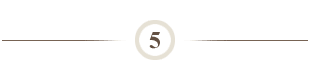
Double check the labor schedule and save:
- Click Refresh Display button to confirm that all of the lines in the labor schedule total 100% of the distribution.
- Adjust the schedule as needed.
- Click Save icon in the button bar.
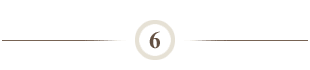
Exit Labor Schedules:
- Close the Schedule Lines window.
- Close the Labor Scheduling window.
- Close the Navigator window.
- Click OK button to confirm exit.
- Close the Oracle middle window.
- Click the Logout link to exit Oracle Financials.
What Happens Next?
- An email notification is sent to the individual with Labor Distribution Approval authority over the Task Owning Org for the affected PTA.
- The next payroll disbursement will follow the new labor schedule.
Questions?
- For additional help, submit a HelpSU ticket.
- For additional training, take FIN-0510: Labor Schedules.