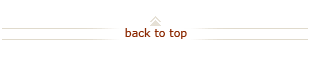How To: Delegate Authority for Axess Timecard
Who does this? Time & Leave Supervisors and Administrators
When? To provide coverage for a Time & Leave Supervisor and/or Administrator during an absence, Axess Timecard approval authority may be delegated to another responsible staff member. Delegation may be granted for a specific period of time or indefinitely. The Supervisor / Administrator will continue to be able to access employee timecards even with the delegation in place.
How? Using the Axess Timecard time and leave reporting system
On this page:
Delegate Authority in Axess Timecard (3 steps)
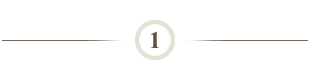
Visit Axess Timecard:
- Click https://axess.stanford.edu/.
- Click Login button in the Personal Login section.
- Enter your SUNet ID and password as prompted.
- Select Employee Center tab (page defaults for most employees when you first log in to Axess).
- Click Review and Approve Timecards link (found in the Time section on the left of the page).
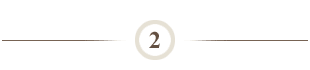
Select your delegate:
- Scroll to the bottom of the page.
- Click Delegate Authority link.
- Click the Look Up icon next to the Emplid field.
- Enter the Emplid of the employee to whom you wish to delegate authority.
OR, if you do not know the Emplid:
- Click Advanced Lookup link to look up the employee by name.
- Type the Last Name and First Name of the employee.
- Click Lookup.
- Select the employee's name from the Search Results.
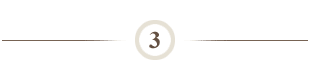
Enter the delegation effective dates:
- Enter the start date of the delegation in the From Date field. The date will default to today's date. You may leave this date or enter a date in the future. (You cannot back date delegations.)
- Enter the end date of the delegation in the To Date field. This date should be the last day of a pay period. The delegate will be able to access timecards through the approval deadline for that pay period.
- Click OK to save your entry. Your delegate will begin to be able to access timecards approximately 30 minutes after you complete your delegation.
Note: To delegate your authority to multiple employees, click the + button and repeat steps 2 – 3 above.
View Delegated Authority in Axess Timecard (2 steps)
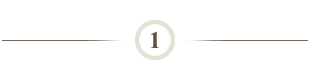
Visit Axess Timecard:
- Click https://axess.stanford.edu/.
- Click Login button in the Personal Login section.
- Enter your SUNet ID and password as prompted.
- Select Employee Center tab (page defaults for most employees when you first log in to Axess).
- Click Review and Approve Timecards link (found in the Time section on the left of the page).
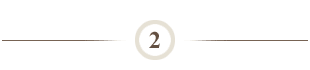
To retrieve delegated employee timecards in Axess Timecard:
- Click the Look Up icon next to the Available Delegations field to view the delegation(s) granted to you.
- Select the appropriate delegation from the list.
- Click Get Employees to view your delegated list of employees. From this list, you have full access to act as the timecard supervisor / administrator for the listed employees.
Note: To search for a specific employee, enter the Employee ID Number in the EmplID field, then click Get Employees. Similarly, you can limit your search results by employee type, by typing a Paygroup in the North American Paygroup field. For example, typing NX1 will return a list of non-exempt salaried employees. To return to your list of employees, if any, remove the delegate's name from the Available Delegations field, then click Get Employees again.
What Happens Next?
- Delegated authority will remain in place until the delegation To Date. Delegators may log in to change the To Date at any time.
- Delegates, especially those who do not otherwise have access to Review and Approve Timecards, should be advised of the scope of their responsibilities in relation to timecard approval and directed to available training options if needed.
Questions?
- If you have questions, please submit a HelpSU ticket (Category Administrative Applications and Request Type Axess Timecard ).
- For additional training materials, see Axess Timecard Training.