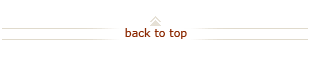How To: Enroll / Update / Cancel Direct Deposit
Who does this?
- Stanford Employees receiving paychecks
- Students receiving student refund / stipend checks Note: Student refunds are sent to ONE bank account; therefore, we recommend that students Enroll in Direct Deposit to a Single Bank Account.
When?
- Employees choose to have their pay and reimbursements automatically deposited to their bank account(s)
- Students elect to automatically deposit their student refund / stipend checks to their bank account
How? Enroll, update, or cancel direct deposit elections at any time from the Stanford Axess web site.
On this page:
- Enroll in Direct Deposit to a Single Bank Account
- Enroll in Direct Deposit to Two or More Bank Accounts by Percentage
- Enroll in Direct Deposit to Two or More Bank Accounts by Amount
- Edit Direct Deposit Information
- Cancel Direct Deposit
- What Happens Next?
- Questions?
Enroll in Direct Deposit to a Single Bank Account (3 steps)
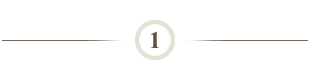
Launch Stanford's Axess web site:
- https://axess.stanford.edu/.
- Click Login.
- Enter your SUNet ID and password as prompted.
Note: As an additional level of security for your personal information, two-step authentication is required to enroll in direct deposit. Visit Accounts to learn more or to set your two-step preferences.
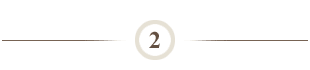
Employees:
- Select Employee tab (this page defaults for most users when you first log in to Axess).
- Click Direct Deposit.
- Enter your two-step authentication code or visit Accounts to set your two-step preferences.
- Click Add Account.
Students:
- Choose Direct Deposit from the options in the Student Mega Menu at the top of the page.
- Enter your two-step authentication code or visit Accounts to set your two-step preferences.
- Click Add Account.
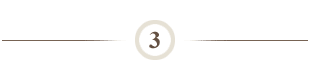
Complete direct deposit information:
- Enter Routing Number.
- Enter Account Number. After identifying the routing number, identify your check number. The remaining digits are your account number. Do not include dashes, spaces, or other special characters when entering your account number.
- Select Direct Deposit Account Type (Checking or Savings).
- Select Deposit Type (Select Balance).
- Leave Deposit Percentage / Amount blank.
- Enter Deposit Order 999 (defaults to 999).
- Click OK button.
- Click Save button.
Direct Deposit Rejection Notifications:
In the event that your bank account is closed or changed prior to you updating your direct deposit information, Stanford will receive notification of the direct deposit rejection 1-3 days after the direct deposit was sent. For payroll deposits, after receiving this notification, Stanford will issue a check payment, then notify the payee. For student refund / stipend deposits, after receiving this notification, Stanford will contact you, request that you edit your direct deposit information, and then process the deposit again. To prevent these delays, update direct deposit information as soon as you know you are changing accounts.
Enroll in Direct Deposit to Two or More Bank Accounts by Percentage (5 steps)
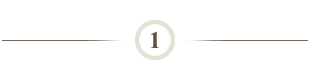
Launch Stanford's Axess web site:
- https://axess.stanford.edu/.
- Click Login.
- Enter your SUNet ID and password as prompted.
Note: As an additional level of security for your personal information, two-step authentication is required to enroll in direct deposit. Visit Accounts to learn more or to set your two-step preferences.
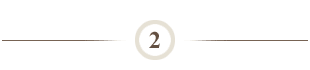
Employees:
- Select Employee tab (this page defaults for most users when you first log in to Axess).
- Click Direct Deposit.
- Enter your two-step authentication code or visit Accounts to set your two-step preferences.
- Click Add Account.
Students:
- Choose Direct Deposit from the options in the Student Mega Menu at the top of the page.
- Enter your two-step authentication code or visit Accounts to set your two-step preferences.
- Click Add Account.
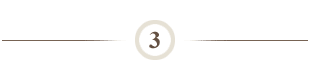
Complete direct deposit information for your first bank account:
- Enter Routing Number.Note: The bank routing number is exactly nine digits in length and is generally the first nine-digits in the lower left section of your check. The first two-digits of the routing number will begin with 01 through 12 or 21 through 32. View sample check for help in identifying routing and account numbers.
- Enter Account Number. After identifying the routing number, identify your check number. The remaining digits are your account number. Do not include dashes, spaces, or other special characters when entering your account number.
- Select Direct Deposit Account Type (Checking or Savings).
- Enter Deposit Type (Percent).
- Enter Deposit Percentage.
- Enter Deposit Order 1 (defaults to 1).
- Click OK button.
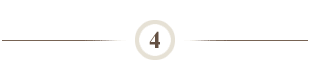
A balance row is automatically created in addition to your percentage row. Update direct deposit information for your second bank account:
- Click Edit next to the balance row.
- Enter Routing Number.Note: The bank routing number is exactly nine digits in length and is generally the first nine-digits in the lower left section of your check. The first two-digits of the routing number will begin with 01 through 12 or 21 through 32. View sample check for help in identifying routing and account numbers.
- Enter Account Number. After identifying the routing number, identify your check number. The remaining digits are your account number. Do not include dashes, spaces, or other special characters when entering your account number.
- Select Direct Deposit Account Type (Checking or Savings).
- Leave Deposit Type as Balance.
- Leave Amount or Percent blank.
- Leave Deposit Order as 999.
- Click OK button.
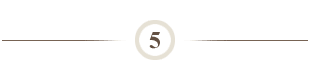
For each additional direct deposit you would like to set up, complete the following:
- Click Add Account.
- Enter Routing Number.Note: The bank routing number is exactly nine digits in length and is generally the first nine-digits in the lower left section of your check. The first two-digits of the routing number will begin with 01 through 12 or 21 through 32. View sample check for help in identifying routing and account numbers.
- Enter Account Number. After identifying the routing number, identify your check number. The remaining digits are your account number. Do not include dashes, spaces, or other special characters when entering your account number.
- Select Direct Deposit Account Type (Checking or Savings).
- Select Deposit Type (Percent).
- Enter Deposit Percentage.
- Enter Deposit Order.
- Click OK button.
Direct Deposit Rejection Notifications:
In the event that your bank account is closed or changed prior to you updating your direct deposit information, Stanford will receive notification of the direct deposit rejection 1-3 days after the direct deposit was sent. For payroll deposits, after receiving this notification, Stanford will issue a check payment, then notify the payee. For student refund / stipend deposits, after receiving this notification, Stanford will contact you, request that you edit your direct deposit information, and then process the deposit again. To prevent these delays, update direct deposit information as soon as you know you are changing accounts.
Enroll in Direct Deposit to Two or More Bank Accounts by Amount (5 steps)
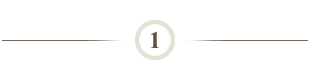
Launch Stanford's Axess web site:
- https://axess.stanford.edu/.
- Click Login.
- Enter your SUNet ID and password as prompted.
Note: As an additional level of security for your personal information, two-step authentication is required to enroll in direct deposit. Visit Accounts to learn more or to set your two-step preferences.
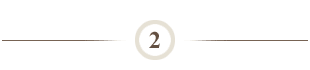
Employees:
- Select Employee tab (this page defaults for most users when you first log in to Axess).
- Click Direct Deposit.
- Enter your two-step authentication code or visit Accounts to set your two-step preferences.
- Click Add Account.
Students:
- Choose Direct Deposit from the options in the Student Mega Menu at the top of the page.
- Enter your two-step authentication code or visit Accounts to set your two-step preferences.
- Click Add Account.
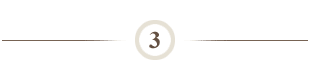
Complete direct deposit information for your first bank account:
- Enter Routing Number.
- Enter Account Number. After identifying the routing number, identify your check number. The remaining digits are your account number. Do not include dashes, spaces, or other special characters when entering your account number.
- Select Direct Deposit Account Type (Checking or Savings).
- Enter Deposit Type (Amount).
- Enter Deposit Amount.
- Enter Deposit Order 1 (defaults to 1).
- Click Ok button.
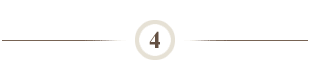
A balance row is automatically created in addition to your percentage row. Update direct deposit information for your second bank account:
- Click Edit to the balance row.
- Enter Routing Number.
- Enter Account Number. After identifying the routing number, identify your check number. The remaining digits are your account number. Do not include dashes, spaces, or other special characters when entering your account number.
- Select Direct Deposit Account Type (Checking or Savings).
- Leave Deposit Type as Balance.
- Leave Amount or Percent blank.
- Leave Deposit Order as 999.
- Click Ok button.
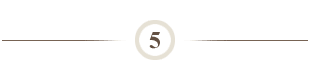
For each additional direct deposit you would like to set up, complete the following:
- Click Add Account.
- Enter Routing Number.Note: The bank routing number is exactly nine digits in length and is generally the first nine-digits in the lower left section of your check. The first two-digits of the routing number will begin with 01 through 12 or 21 through 32. View sample check for help in identifying routing and account numbers.
- Enter Account Number. After identifying the routing number, identify your check number. The remaining digits are your account number. Do not include dashes, spaces, or other special characters when entering your account number.
- Select Direct Deposit Account Type (Checking or Savings).
- Select Deposit Type (Percent).
- Enter Deposit Percentage.
- Enter Deposit Order.
- Click Ok button.
Direct Deposit Rejection Notifications:
In the event that your bank account is closed or changed prior to you updating your direct deposit information, Stanford will receive notification of the direct deposit rejection 1-3 days after the direct deposit was sent. For payroll deposits, after receiving this notification, Stanford will issue a check payment, then notify the payee. For student refund / stipend deposits, after receiving this notification, Stanford will contact you, request that you edit your direct deposit information, and then process the deposit again. To prevent these delays, update direct deposit information as soon as you know you are changing accounts.
Edit Direct Deposit Information (3 steps)
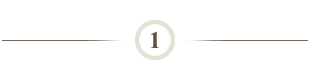
Launch Stanford's Axess web site:
- https://axess.stanford.edu/.
- Click Login.
- Enter your SUNet ID and password as prompted.
Note: As an additional level of security for your personal information, two-step authentication is required to enroll in direct deposit. Visit Accounts to learn more or to set your two-step preferences.
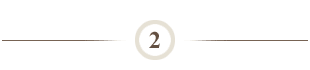
Employees:
- Select Employee tab (this page defaults for most users when you first log in to Axess).
- Click Direct Deposit.
- Enter your two-step authentication code or visit Accounts to set your two-step preferences.
- Click Edit.
Students:
- Choose Direct Deposit from the options in the Student Mega Menu at the top of the page.
- Enter your two-step authentication code or visit Accounts to set your two-step preferences.
- Click Edit.
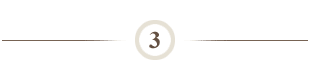
Edit direct deposit details:
- Edit choices include:
- Enter Routing Number.
- Enter Account Number. After identifying the routing number, identify your check number. The remaining digits are your account number. Do not include dashes, spaces, or other special characters when entering your account number.
- Select Direct Deposit Account Type (Checking or Savings).
- Enter Deposit Type (Percent, Amount or Balance).
- Enter Deposit Percentage / Amount.
- Enter Deposit Order.
- Click Ok, to save your updates OR click Cancel to cancel your updates.
Cancel Direct Deposit (2 steps)
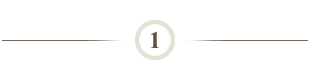
Launch Stanford's Axess web site:
- https://axess.stanford.edu/.
- Click Login.
- Enter your SUNet ID and password as prompted.
Note: As an additional level of security for your personal information, two-step authentication is required to enroll in direct deposit. Visit Accounts to learn more or to set your two-step preferences.
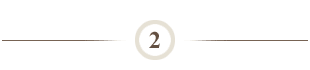
Employees:
- Select Employee tab (this page defaults for most users when you first log in to Axess).
- Click Direct Deposit.
- Enter your two-step authentication code or visit Accounts to set your two-step preferences.
- Click Delete.
- To confirm, click Yes – Delete.
- Click OK.
- If you have more than one account, repeat steps c – e for each account.
Students:
- Choose Direct Deposit from the options in the Student Mega Menu at the top of the page.
- Enter your two-step authentication code or visit Accounts to set your two-step preferences.
- Click Delete.
- To confirm, click Yes – Delete.
- Click OK.
- If you have more than one account, repeat steps c – e for each account.
Note: A live check will be issued to you the following pay period (for employees) or for your next refund (for students). You can enroll in direct deposit at any time again in the future.
What Happens Next?
For paychecks:
- Direct deposit enrollments / updates submitted during the days following the end of a pay period may not take effect until the following payday. Check your bank account to confirm receipt of funds on payday.
For student refund / stipend checks:
- Direct deposit information is updated nightly for information entered by midnight PST. The next refund processed will be deposited directly to your bank account(s).
- If you have entered more than one bank account, student refunds or stipends will be deposited into the account with the highest priority.
For iOU reimbursement payments:
- Future reimbursements will be deposited to your bank account.
- If you have entered more than one bank account, reimbursements will be deposited into the account with the highest priority.
Additional Notes
- Information Privacy and Security: Access to employee and student bank information is secured by the Stanford Network Security staff in compliance with University Privacy and Security Guidelines.
- You can personally safeguard your information by keeping your SUNet ID and password confidential. We recommend that you change your SUNet ID password regularly by going to the StanfordYou web site.
- It is strongly recommended that you set up two-step authentication for your SUNet ID to further secure your personal information. Two-step authentication builds on your SUNet ID login and password, adding the requirement that a unique authentication code be generated and entered. Visit Accounts to learn more or to set your two-step preferences.
Questions?
- Employees: Submit a HelpSU ticket to Payroll (Category Financial Support and Request Type Payroll).
- Students: See Frequently Asked Questions regarding Online Direct Deposit.