Student Affairs
How to Use Stanford Box.com for Senate Committees
The faculty committees use Stanford's Box.com service to provide files to members of committees staffed by the Registrar, C-GS, C-RUM, and C-USP. Box allows you to easily sync a folder to your own desktop. With a single click, you can get all documents in one folder. Box is an authorized service supported by Stanford ITS. Stanford Box is fully encrypted and is authorized for use with confidential data. For information about Stanford's data classification system, see the Internet Security Office's web site.
Stanford's Box.com team has a very useful help site that has all the following info with additional info on all the features available to you.
Notes
-
If you create a new account, it may take a few hours for the committee folders to appear in your account. we can manually share the folders more quickly if needed; send email to Laura Remillard <lremillard@stanford.edu>.
-
If you use the Sync function, remember that any change you make to a file inside your desktop Box folder will propagate to everyone. If you wish to modify a file (for example, make notes for yourself), download or copy the file to a folder outside your Box account.
How to Create a Free Stanford Box Account
To use this new service, you need to establish a free account at http://stanford.box.com. On that page, you'll see a box entitled "Log In". Click on the Continue button to create a free Stanford account or to log in to your existing Stanford account. You wil be granted 15 Gb of storage space.

How to Download Files from Your Box Account to Your Computer
You can open files directly in Box by double-clicking on them.
You can download files by clicking on the down arrow to the right of the file name and selecting "Download".
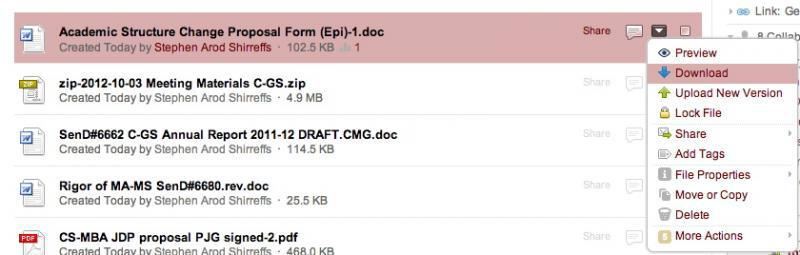
How to Sync Files to Your Computer
Syncing your files means that a folder on your computer will have the latest version of your committee documents. We strongly advise that you use this functionality.
Stanford's Box Help Resource has complete step-by-step instructions for Syncing for the Mac and Syncing for the PC.
Once you have logged in to your Stanford Box account, in the upper right corner you will see your name. Click on the wheel to the right of your name, and select "Get Box Sync".
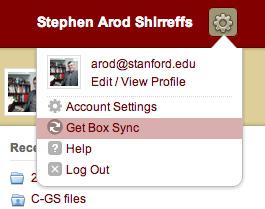
Now click on the Box Sync icon to download the application and install this on your computer. If you have difficulty, your first step should be to contact your desktop support, or to file a ticket with Stanford Box.com support team.
Once you have installed the Sync application, go back to your Box account. Right click (or ctrl-click for Macs) on any folder and click on "Sync Folder to Desktop".


