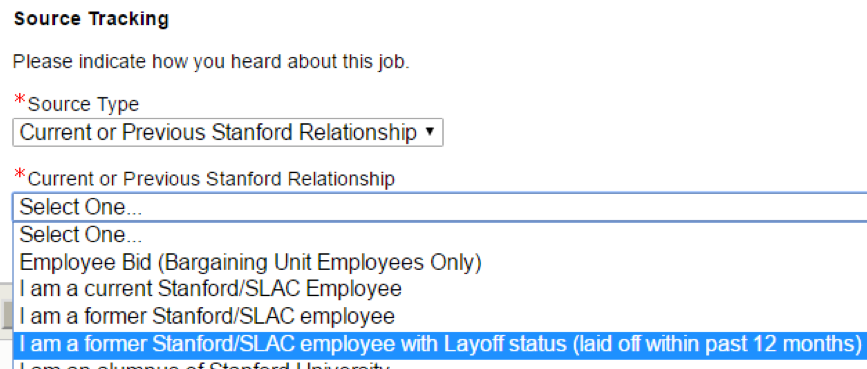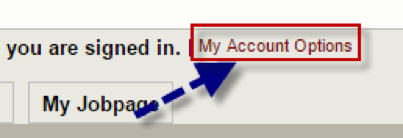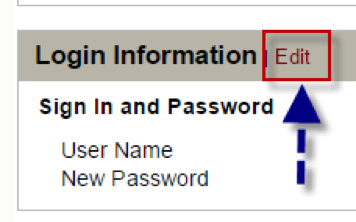If you have reviewed our website and still have additional questions, please review our Frequently Asked Questions and Answers below.
How to Apply
Search by job field, job location, keyword search, or requisition number. Use the "Add" and "Remove" buttons to select and de-select multiple items. By default, the search starts on the ‘Basic Search’ tab; if you’d like more specific search results, consider using the ‘Advanced Search’ tab.
The online application is the final step in the process. New users can create an account when applying for a position by selecting "Apply Online" from the job posting and then selecting "Register as a New User". The application requires that you provide contact information, salary requirements and work eligibility information, and requests demographic/race/ethnicity information.
A resume is required and can be uploaded or manually developed in our online application system. Acceptable formats for uploading a resume are Word (.doc) or PDF (.pdf) files. Scanned resumes and other formats are not acceptable and will not be read by our system. Resumes can be updated as long as the position is open.
Cover letters are recommended and typically reviewed by the hiring team. However, they are not required. To include a cover letter, you must upload a Word (.doc) or PDF (.pdf) file at the attachment step of the application.
Once you've submitted an online application, you will immediately receive an automated email confirming receipt of your application. If you do not receive an email notification, please check your spam folder or log-into your account to review your job submission.
The hiring team will have access to your application materials. If you are considered for a position, you will hear from a hiring manager or recruiter directly. Otherwise, you may not be contacted.
Candidates
Pre-application Questions
To apply for a staff position at Stanford University, please go to our Stanford Careers web page.
We can only consider applications submitted online. We cannot accept applications via email or postal mail. You may consider using computers at your local library.
Generally speaking, Stanford does not sponsor non-U.S. citizens for employment. However, it is up to the hiring department for each position to make the decision with regard to sponsorship.
To find openings in an off campus location, you can search the Stanford Careers website or other sites, such as Indeed.com. Include your desired location in the keyword search.
The department chooses whether or not to indicate the location of their job.
Each grade is assigned an alpha character, which is associated with a salary range as you may see in the job posting.
Stanford does not post salary ranges. Salary ranges are broad and offers are determined by many factors.
Staff openings are posted on our website. These may be full-time, part-time, fixed-term or temporary assignment positions. The job posting for each position will state this information.
Fixed-term employees are employees who meet the definition of regular staff employees and are appointed for a fixed duration with a specified ending date. Fixed-term employees are subject to University policies applicable to regular staff except as those policies may be modified by the specific terms of their fixed-term offer letters or other written employment contracts or agreements.
General Application Questions
Once you create a username and password, you can apply for any position(s) of interest. From there, the hiring team will have access to your information. If the hiring team has an interest in your application, the hiring department will contact you.
Yes, you may include a cover letter. Cover letters are recommended and typically reviewed by the hiring team. However, they are not required. To include a cover letter, you must upload a Word (.doc) or PDF (.pdf) file at the attachment step of the application.
For a variety of reasons, including privacy protection, we do not provide hiring manager contact information.
No, your desired salary range is attached to your candidate profile. Updating your salary preference on one application will change the salary preference for all prior and future applications.
Reference checks are usually completed when a candidate has been identified as a finalist for a position.
You may be asked for references that include your current employer. If you do not wish to have your current employer contacted, you may select that option in the application, and inform the hiring manager, should you be asked for an interview.
Once you have identified a Stanford staff position that matches your qualifications, please apply online at https://stanfordcareers.stanford.edu/job-search.
If you do not have a resume, you have the option of manually developing a resume online.
No, we accept resumes only for specific positions.
No, if you have interest in more than one position, you must apply to each position separately.
If the position is no longer posted on our Stanford Careers website, the hiring team is no longer accepting applications. Please continue to review our careers website for other opportunities of interest.
Attachments
- Sign in to your Stanford Careers account and apply for the position you are interested in, or locate a prior submission.
- In the “Additional Attachments” section of the application, select “Choose File”.
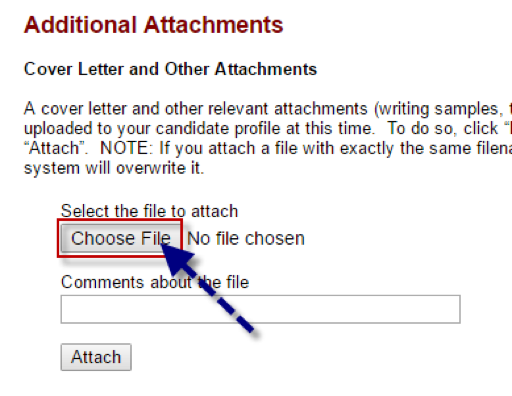
- Find the file from your computer you would like to upload and select “Open”.
Please note: documents that you have previously submitted can be selected for the application.
- Once the attachment is uploaded, you can add a comment to the file, then click “Attach”. We recommend titling the document accurately so the hiring team knows exactly what it is.
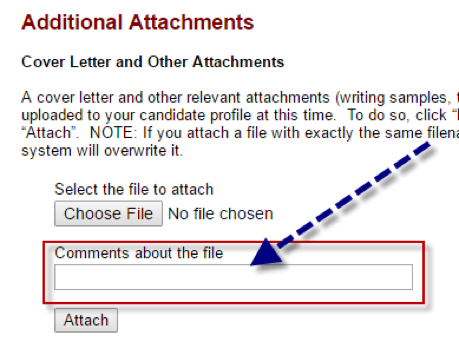
When applying for multiple positions, make sure to mark all the documents you would like the hiring team to see as “Relevant to this Job”. Hiring managers can only see the documents marked as such. Leave all other documents unchecked.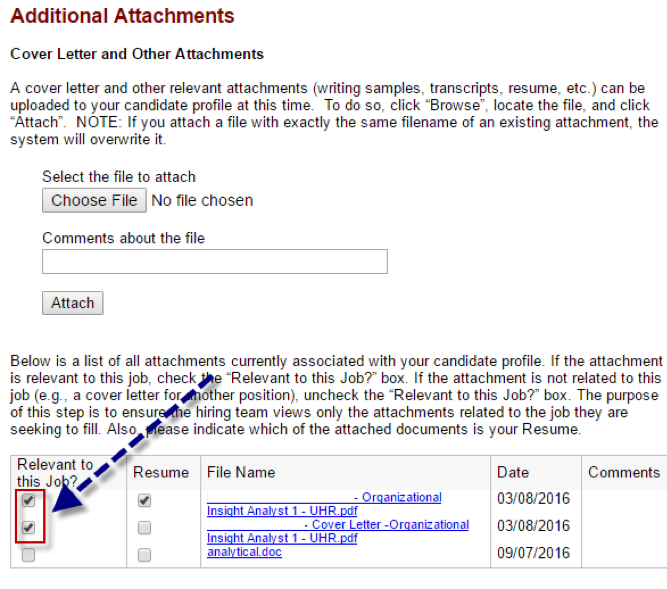
Yes, when you upload a document with the same file name, it will overwrite the preexisting document with the updated version.
A resume must be in a text format (i.e. Microsoft Word or PDF files) rather than an object format (i.e. scanned document) for proper parsing of the information.
We do not have a formal naming convention requirement. However, we recommending labeling a document clearly so the hiring team knows what it is. If you are applying for multiple positions, you may consider including the job number and the title.
Consideration for Other Similar Positions
Yes, you may change your answer when you complete your next application or edit an existing application (if the position is still open).
You will not see this information in your applicant account. Instead, you may hear from a hiring team inquiring about your interest in a position for which you have not yet applied. This communication may come via phone or email message.
Should you answer yes, the hiring team may consider you for other similar positions, but there are not guarantees.
If you select "Yes" to this question on the Stanford Questionnaire segment of the application, individuals involved in the recruitment process will have access to view this information. If you only want hiring teams for specific openings to see your application information, selecting "No" is recommended.
Post-Applications Questions
The hiring process at Stanford can take up to 6 months but varies by department.
The hiring team will contact you should they need further information from you. Due to the volume of resumes received, we are unable to contact each applicant regarding the status of each position. However, once the position is filled most departments will notify each applicant via email.
If a job is listed on our website, it is considered open. Requisitions must be posted for a minimum of ten days, then after that point, the department may close the job opening at their discretion.
You can update your application as long as the position is still posted. To update an application:
- Log into StanfordCareers and click “My Jobpage”.
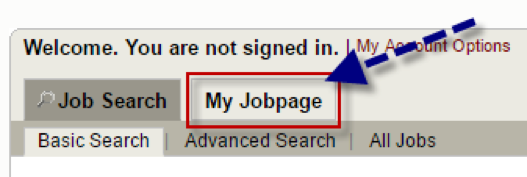
- Locate the position you applied for and select “View/Edit Submission” located under the job title.
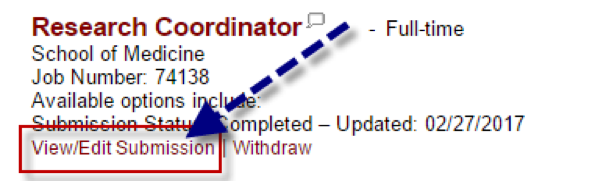
- Edit the information you would like to change, then hit submit.
Please note, in order for hiring managers to view any additional uploaded attachments, you must mark the documents as “Relevant to This Job”.
Taleo is our system of record, and for compliance purposes, it is not possible to delete old applications.
For compliance purposes, it is not possible to delete files.
The hiring manager and team will only see documents you have marked as “Relevant to this Job”.
Once you've submitted an online application, you will immediately receive an automated email confirming receipt of your application. If you do not receive an email notification, please check your spam folder or log-into your account to review your job submission
The hiring team will have access to your application materials. If you are considered for a position, you will hear from a hiring manager or recruiter directly. Otherwise, you may not be contacted.
If you select "Yes" to the 6th question on the Stanford Questionnaire segment of the application, individuals involved in the recruitment process will have access to view this information. If you only want hiring teams for specific openings to see your application information, selecting "No" is recommended.
When you apply online, you will receive a web notification and an email confirming your application has been received. Please understand the recruitment process takes time. You will be contacted if your experience closely meets the required qualifications of the position.
Once you apply through the Stanford Careers Website, your resume is forwarded to the hiring department for review. If there is a match between your skill set and their current needs, the hiring department or recruiter will contact you.
Other Types of Opportunities
Stanford Health Care is a separate legal entity from the University. Open positions for Stanford Health Care can be found on their career page: http://www.stanfordhealthcarecareers.com/.
To view open faculty positions please visit the department’s website. Some of our faculty positions at can be found at: http://www.stanford.edu/about/positions.html.
To find a Postdoctoral Position at Stanford University please visit: https://postdocs.stanford.edu/prospective-postdocs/applying-postdoctoral-training-stanford.
You can find student employment opportunities on our Career Development Center website at: https://beam.stanford.edu/.
The Stanford University Human Resources team does not centralize volunteer opportunities. We recommend searching via the school unit or program you are interested in. For example, here are a couple of groups across campus who regularly seek volunteers:
http://museum.stanford.edu/support/volunteering.html
https://alumni.stanford.edu/get/page/landing/volunteering
https://live.stanford.edu/give/volunteer
Current employees may also be interested in:
https://cardinalatwork.stanford.edu/connect/volunteer-opportunities
Individual business units or schools may have internship opportunities. In some cases, these units or schools may post on local San Francisco bay area schools’ career sites. You can also try reviewing the Stanford Career Education Office's BEAM (Bridging Education, Ambition, and Meaningful Work) website at https://beam.stanford.edu/employers.
You may apply for any position you feel qualified for. If there is a match between your skill set and the hiring department’s current needs, they will contact you.
Current/Previous Employees
Request Temporary Placement Services
You can create a Temporary Staff Placement request at: https://cardinalatwork.stanford.edu/temp-request. Someone will respond to your temporary staff placement request within one business day to set up a time to review the process and potential applicant availability for your needs. The form answers will help us determine if we have "ready pool" talent or will need to conduct a search.
Our current services and fees can be found at: https://cardinalatwork.stanford.edu/manage-lead/recruit-hire/stanford-staffing-services/fees.
Making a Referral
We do not have a universal Stanford referral policy, but referrals are welcomed and appreciated. Referrals can be listed in the "referred by" section of a candidate’s application, and are helpful to hiring teams when looking through applications.
Internal Candidates
Current employees are encouraged to use their Stanford email to indicate they are a current employee. Additionally, on the first page of the application, the last question is “Please indicate how you heard about this Job”. Please select “Current or Previous Stanford Relationship”. Another dropdown menu will appear. Please choose “I am a current Stanford/SLAC Employee”.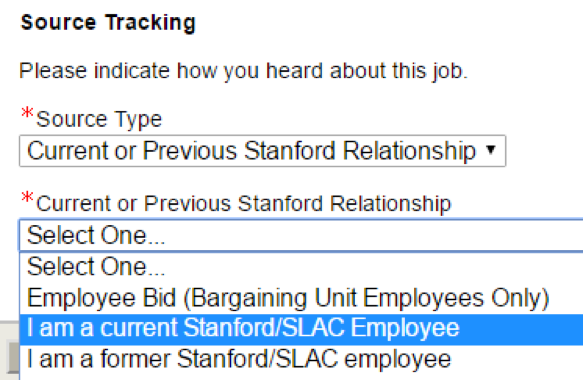
If you would like to merge two accounts, please send a HelpSU ticket to: https://helpsu.stanford.edu/helpsu/3.0/helpsu. The ticket should include:
- Request Category: Administrative Applications
- Request Type: Taleo Recruitment Manager
Please provide the email address that you would like to make as the primary account.
Please note, we recommend internal employees make their Stanford email address their primary account.
To change the email address associated with your Stanford account:
- Log in to your account and select “My Account Options”.
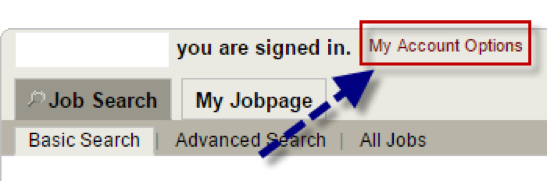
- Once in your accounts page, scroll to the Personal Information section and click “Edit”.

- Locate the “Email Address” section and provide the email you would like to receive notifications to.
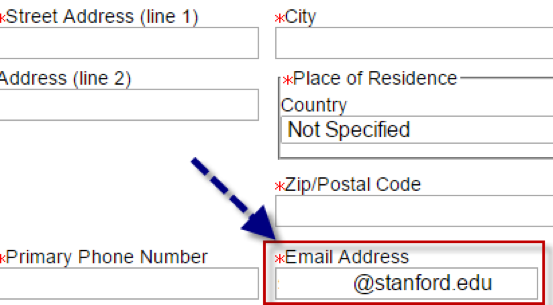
Please note, you can also update your name, phone number, and other personal information here, as well.
The Job Description Library contains job descriptions for non-academic, non-bargaining unit and librarian jobs at Stanford. Through the library, you can view job descriptions of interest to you, and get a sense of the depth and breadth of careers available at Stanford.
Please note that the only current Stanford employees are able to access the Job Description Library (JDL) through the Axess portal.
To search by job code:
- Click “Search Jobs” in the top right hand corner of the StanfordCareers page.

- On the job search web page, select the “Advanced Search” tab, located at the top of the Basic Job Search section.
- Scroll to the bottom of the Advanced Search section, and locate the “Job Code” box.
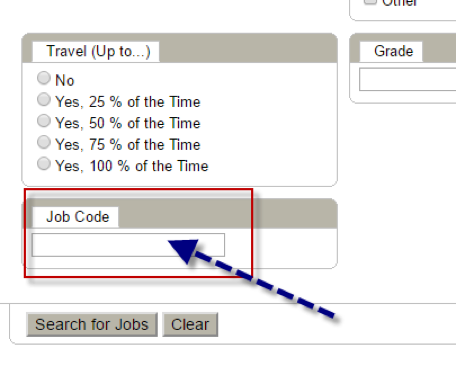
- Enter the job code you are interested in and click “Search for Jobs”.
To search by job grade:
- Click “Search Jobs” in the top right hand corner of the StanfordCareers page.

- On the job search web page, select the “Advanced Search” tab, located at the top of the Basic Job Search section.

- Scroll to the bottom of the Advanced Search section, and locate the “Grade” box.
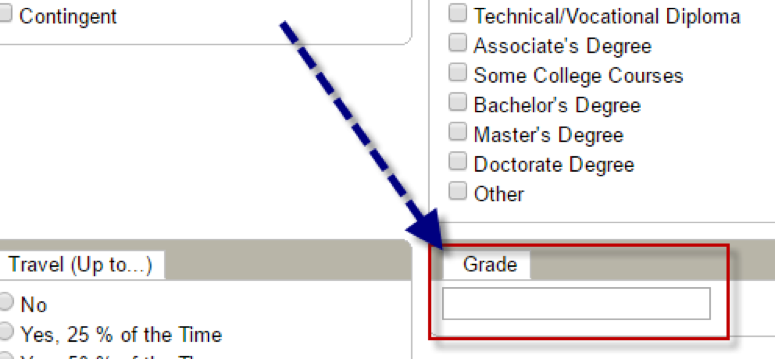
- Enter the job grade you are interested in and click “Search for Jobs”.
To find Bargaining Unit Employee information please visit:
https://cardinalatwork.stanford.edu/benefits-rewards/compensation/staff/bargaining-unit.
I am a prior/current Stanford applicant in Layoff Status
On the first page of the application, the last question is “Please indicate how you heard about this job”. Please select “Current or Previous Stanford Relationship”. Another dropdown menu will appear. Please select “I am a former Stanford/SLAC employee with Layoff status (laid off within past 12 months)”.