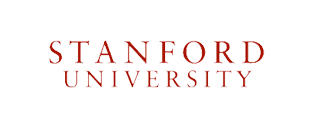- SPORTS
- SCHEDULES
- TICKETS
- FAN ZONE
- Cardinal Mail
- Contests
- Fan Fest
- Follow Us on Facebook, Twitter & YouTube!
- Full Schedule
- Mobile Initiatives
- Multimedia Store
- Online Store
- Parking
- Photos
- Play Stanford Trivia!
- Promotions
- The Red Zone
- Schedule Downloads
- Sixth Man Club
- Stanford Browser Theme
- Stanford Toolbar
- Super Scoreboard
- Team Cardinal Kid's Club
- Travel to Stanford
- The Weekly Axe
- RECRUITS
- INSIDE ATHLETICS
- Administration
- Academic All-Americans
- Athletics Publications
- Camps
- Club Sports/IM
- Community Relations
- Compliance
- General Releases
- Hall of Fame
- History/Traditions
- Home of Champions
- Job Opportunities
- Media Relations
- PE/Rec/Wellness
- Site Map
- Sponsorships
- Sports Medicine
- Sports Performance
- Staff Directory
- Travel to Stanford
- Visitor's Guide
- FACILITIES
- Facilities Home Page
- Arrillaga Center for Sports & Recreation
- Arrillaga Family Sports Center
- Avery Aquatic Center
- Boyd & Jill Smith Family Stadium
- Burnham Pavilion & Ford Center
- Cobb Track & Angell Field
- Klein Field at Sunken Diamond
- Laird Q. Cagan Stadium
- Maples Pavilion
- Red Barn
- Siebel Varsity Golf Training Complex
- Stanford Campus Recreation Center
- Stanford Golf Course
- Stanford Stadium
- Stanford Rowing & Sailing Center
- Steuber Rugby Stadium
- Taube Tennis Center
- Varsity Field Hockey Turf
- MULTIMEDIA
- DONOR INFO
- SHOP


Stanford Fans, you can now import various Cardinal sports schedules into your calendar in moments....then you can even sync it to your handheld device! Carry the Stanford Athletics schedule with you and you'll always know when and where the Cardinal play. This download works with Palm, PocketPC, WinCE, or other handheld devices that are capable of synchronizing data with Microsoft Outlook, iCalendar or Google Calendar.
|
|||||||||||||||||||||||