Download and install the BigFix client
-
Download the BigFix client for Mac OS X.
- Double-click the BigFix_Mac.pkg icon
in the disk image window. (If you downloaded the the installer using a
browser other than Safari, double-click the downloaded .dmg file to
open the disk image window.)
- When the Welcome screen appears, click Continue.
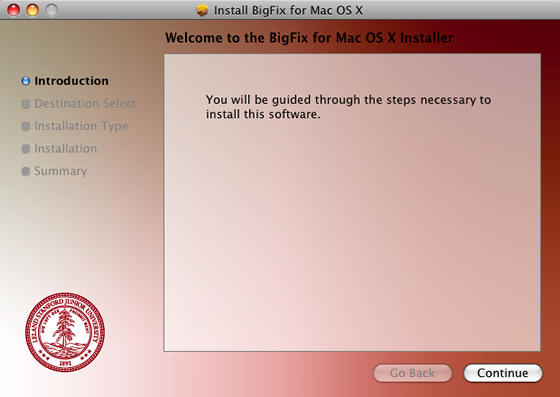
- Select your hard drive as the destination for installing BigFix and then click Continue.
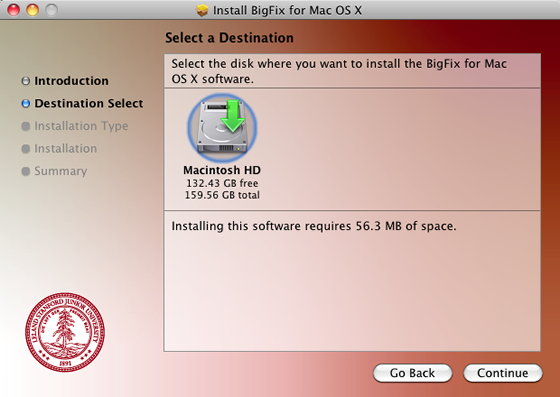
- Click Install.
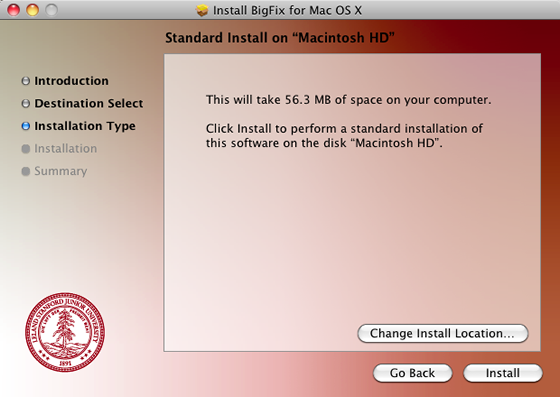
- When prompted, enter your administrator account information for the computer and click OK.

- You must restart your computer after installing the software. If you do not want to restart your computer at this time, click Cancel to exit the installation. Otherwise, click Continue Installation.
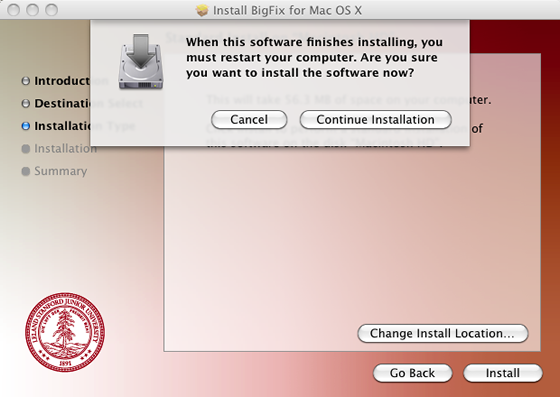
- Select the Group and Sub-Group for your computer location and then click OK. (If your group is not listed, select Other. If your
Sub-Group is
not listed, select None.)
Note: The Group and Sub-Group selections determine which BigFix administrators will have the responsibility for distributing operating system patches to the computer. Please ensure that the Group and Sub-Group information is correct.

Note: If your network is not available, you will see the following alert instead of the Select Group and Sub-Group window. Click OK and try downloading and running the BigFix installer again.
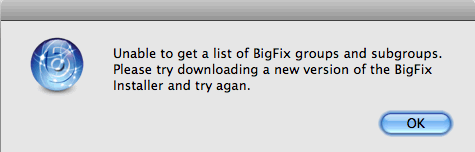
- While BigFIx is installing, a message is displayed.

- After the has been successfully installed, click Restart.
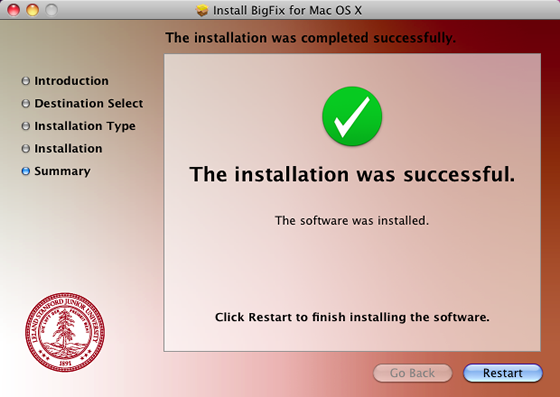
Verify the BigFix client installation (optional)
After installing the BigFIx client on your Mac, you will see no obvious sign that anything has happened. BigFix will be running as a process. If you want to verify the installation:
- On your hard drive, navigate to Applications > Utilities > Activity Monitor.
- Be sure that All Processes is selected at the top of the window and look for the BESAgent (BigFix Enterprise Suite agent) and BESClientUI in the list of processes.
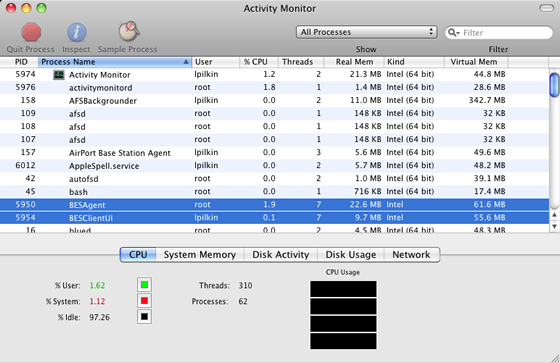
- If you encounter problems or have a question, call 5-HELP or submit a HelpSU request.


