The following instructions explain how to remove BigFix from your computer.
Uninstall BigFix client software on Windows
- Windows 7: Click Start. In the search box, enter add remove programs.
Windows 8.1: On the Start page, in the search box, search for add remove programs everywhere. - The Programs and Features control panel displays. Select IBM Endpoint Manager Client from the list and then click Uninstall.
Note: If you are sure BigFix is installed on your computer but it's not displayed in the list of programs, run the IBM Endpoint Manager removal tool listed at the end of this procedure.
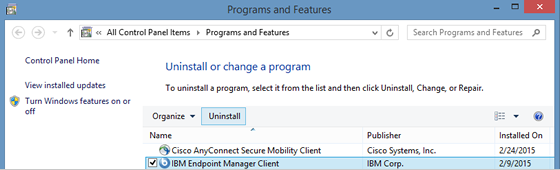
- When asked if you want to uninstall IBM Endpoint Manager Client, click Yes.

- When the process completes, close the Programs and Features control panel, save any work you have open, and then restart the computer.
If you have any issues uninstalling the IBM Endpoint Manager Client (BigFix), you can download and run the IBM Endpoint Manager removal tool.
Uninstall BigFix client software on a Mac
- Download the BigFix Uninstaller for Mac.
- Double-click the BigFixUninstaller.pkg icon in the disk image window. (Depending on your browser, you may need to double-click the downloaded .dmg file to open the disk image window.)
- When the Welcome screen appears, click Continue.
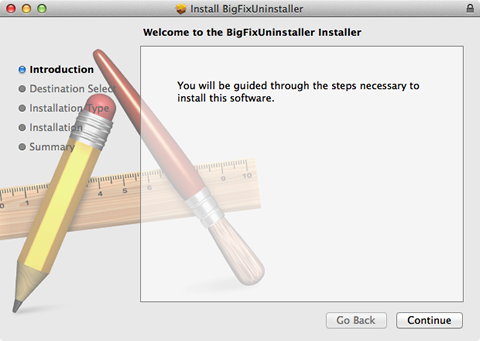
- Click Install.

- When prompted, enter your computer administrator name and password and click Install Software.
- After BigFix has been removed from your computer a screen saying that the installation was successful displays. Click Close.

After uninstalling the BigFix client, you will see no obvious sign that anything has happened. If you want to verify that BigFix is removed, navigate to Applications > Utilities > Activity Monitor. Check that BESClientUI does not appear in the list of processes.


