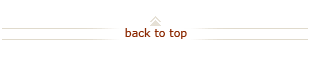How To: Replenish Petty Cash
Before You Start
Stanford petty cash custodians need access to the Expense Request system Petty Cash module to replenish petty cash funds.
You may enter transaction lines in the Petty Cash Upload Template and upload the file in Expense Requests.
 Step 3 – Complete Transaction Lines
Step 3 – Complete Transaction Lines
You may enter transaction lines via file upload.
Upload Expense Lines
Manually Enter Expense Lines
 Step 4 – Allocate to PTAs on Allocations and Approvers Screen
Step 4 – Allocate to PTAs on Allocations and Approvers Screen
PTAs for each line must be designated before expenditure types can be selected. Designate PTAs using any combination of these 3 options:
If transaction information was uploaded from a CSV file, fields may be already complete.
Manually Enter PTAs
Apply My Allocations Preferences
Update / Split Allocations
 Step 5 – Designate Approvers on Allocations and Approvers Screen
Step 5 – Designate Approvers on Allocations and Approvers Screen
Designate approver(s) using any combination of these 3 options:
Apply My Approvers Preferences
Populate Default Approver(s)
Manually Add Approver(s) / FYI Recipient(s)
 Step 8 – Submit Receipts and Backup Documentation
Step 8 – Submit Receipts and Backup Documentation
Electronic files of required documentation should be placed on your computer's desktop.
What's Next?
- Transactions requiring backup documents will not be routed to an approver until documents have been provided by upload or fax. If the backup documents are not received and the originator has indicated that backup documents will be attached, the Expense Requests system will send an email within 24 hours indicating that documents have not been received.
- After you receive the check, cash check at Stanford Federal Credit Union. You may use the Petty Cash Bank Replenishment Form to instruct the bank on how you would like the cash (amount of specific currency and coins). Place petty cash funds in lock box, and store lock box in locked desk or cabinet.
- See all Expense Requests How Tos.