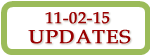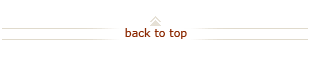How To...
Step-by-Step Instructions:
Expense Requests Basics
Determine Transaction Type for New Transaction
Use Expenditure Type Mapping Tool
Expense Report
![]() Create New Expense Report for an SU Payee (Faculty, Staff, or Student)
Create New Expense Report for an SU Payee (Faculty, Staff, or Student)
![]() Create New Expense Report for a Non-SU Payee (Visitor Reimbursement)
Create New Expense Report for a Non-SU Payee (Visitor Reimbursement)
Advance
Guidelines for Use of Advance Categories
Non-PO Payment
Guidelines for Use of Non-PO Payment Categories
Determine If Non-PO Payment Is for a Foreign Expense
Create New Non-PO Payment Request – Single Payee
Create New Non-PO Payment Request – Multiple Payees
Manage Travel Card (TCard) Charges
View and Organize Outstanding TCard Charges
Record a TCard Charge in Dispute
Reconcile a Disputed TCard Charge
Foreign Expenses
Create Foreign Expense Report for SU Payee
Create Foreign Expense Report for Non-SU Payee
Paying Human Subjects
Overview – Paying Human Subjects
For Petty Cash Custodians
Other Instructions for Petty Cash Custodians
Workflow for Preparers
Handle Rejected / Returned Transaction
Workflow for Transaction Approvers
Approve / Reject an Expense Report, Advance, or Non-PO Payment
Use Vacation Rules (Redirect or auto-respond to Notifications)
Manage Access to Your Worklist by Others (Specify user that can view and act upon your notifications)
Supplier / Payee Setup
About Supplier / Payee Records and the Supplier / Payee Portal
Make a Supplier / Payee Request
View Pending Supplier / Payee Requests
Complete a Supplier / Payee Request for Confidential Information (Secure Portal)