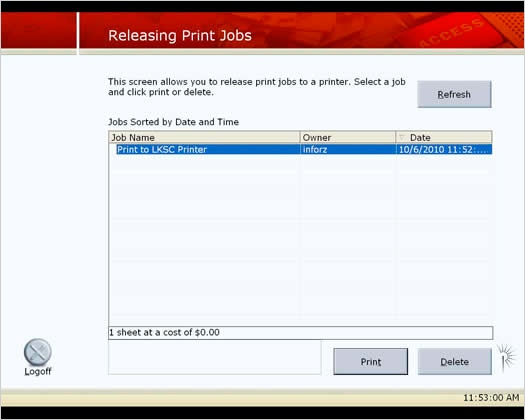Printing Instructions
(Li Ka Shing Center 4th Floor, Duck Room
and Redwood Room)
Follow the instructions below to PRINT from your laptop and Lane desktop computers.
Step 1
- Select Print from your application
- For Li Ka Shing Center Berg Commons printer, choose LKSC-Floor4-Printer
- For Duck Room and Redwood Room printers, choose Lane BW Printer or Lane Color Printer
- Click OK
To print to ALL printers from your laptop, you need to install the Pharos Popup software first.
Windows

Mac

Step 2
- Type a name for your print job on Print Job Details screen
- Click Print
Windows
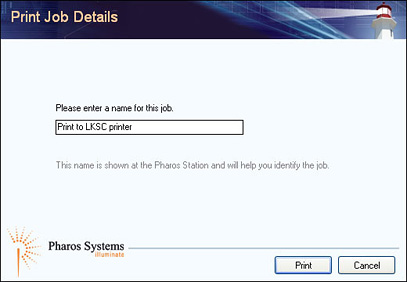
Mac
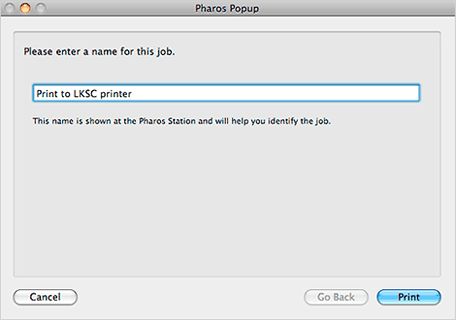
Step 3
- Go to the Print Release Station by the printer. Here is the screen of the release station:
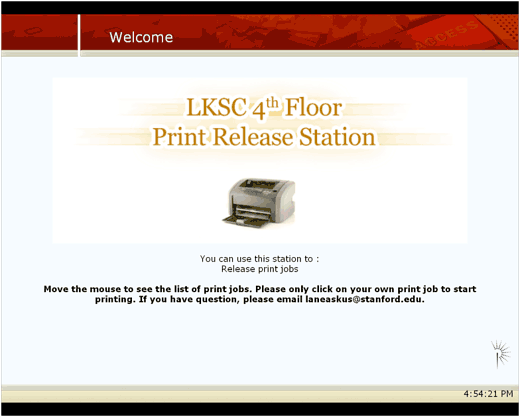
Step 4
All print jobs arranged by
- Job name
- Job owner (logon name at the workstation which is usually the SUNet ID)
- The time job was sent the print
To Print
- Select your job to print
- If you don’t see it being listed, click on the Refresh button
- Jobs are automatically deleted after 2 hours
- Please select and delete the unwanted job to clear up the queue