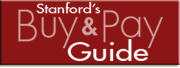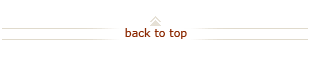Overview: Purchase Order Invoice Processing
Understanding purchase order requirements and the preferred methods for submitting invoices to Accounts Payable can help you avoid invoice processing delays.
On this page:
- Purchase Order Invoicing Requirements
- Methods for Submitting Invoices to Accounts Payable
- Purchases Requiring Receiving Transactions in iProcurement
- Additional Resources
Purchase Order Invoicing Requirements
The following criteria must be met in order for Accounts Payable to process an invoice and schedule payment per the terms specified on the purchase order (e.g. Net 30 days from date of invoice):
- The supplier record must be complete (including all government forms and confidential data that the supplier should supply via the Supplier / Payee Request Portal)
- The document must be an invoice, NOT a quote, order acknowledgement, sales receipt, or packing list.
- The invoice must bill Stanford University.
- The invoice must include a "Remit to" address.
- There must be a Stanford Purchase Order Number referenced on the invoice.
- The invoice amount must not exceed the available balance on the Purchase Order (See Invoice Holds Due to Insufficient Funds).
- The PTA associated with the Purchase Order will be validated to ensure it is chargeable (See Invoice Holds Due to Closed PTA).
- Invoices for amounts greater than $5,000 require departments to certify receipt of the goods or services (see Methods for Submitting Invoices to Accounts Payable below for department approval instructions).
Methods for Submitting Invoices to Accounts Payable
Ideally, suppliers submit invoices directly to Accounts Payable (AP), ensuring the most legible document and efficient processing. When suppliers send invoices to departments rather than to Accounts Payable, the department must forward the invoice to Accounts Payable using one of the methods outlined below.
| In Order of Preference | Instructions and Department Approval |
|---|---|
| 1. Supplier mails invoice directly to AP at Stanford University |
See Supplier Instructions for Submitting Invoices.
|
| 2. Department electronically uploads invoice (via the Requisition Purchase Order Query Tool) | See how to Upload Electronic File of Invoice to Accounts Payable.
|
| 3. Department mails original hard-copy invoice to AP at Stanford University |
See Mail an Invoice to Accounts Payable for address and payment handling options.
|
Notes:
- Invoice images and payment status can be viewed using the Requisition and Purchase Orders Query tool. For instructions, see View Requisitions, Purchase Orders or Invoices.
- Invoices for purchases made through Stanford's SmartMart Catalogs are electronically sent by the supplier to Accounts Payable for payment processing.
Purchases Requiring Receiving Transactions in iProcurement
Certain purchases require departments to complete a receiving transaction in iProcurement in order for invoices to be paid by Accounts Payable. These purchases include:
- Capital equipment (asset cost $5,000 or more)
- Standard purchase order leases (requisition category Standard.Lease)
- Research alcohol (requisition category ZWA.Alcohol)
See How To: Receive Goods for details on how to record receiving information.
See How To: Correct Receiving if an error in receiving needs clarification.
Additional Resources
- Invoice images and payment status can be viewed using the Requisition and Purchase Orders Query tool. For instructions, see How To: View Requisitions, Purchase Orders or Invoices.
- For assistance, contact a Support Specialist in the Financial Support Center (3-2772).