How To: Declare or Change Withholding Allowances
Who does this? Stanford Employees (U.S. Citizens, Green Card Holders, Resident Aliens and Non-Resident Aliens)
When? New employees need to declare withholding allowances; existing employees want to view or change their current withholding allowances.
How? Using Stanford's Online Withholding Allowances Application
On this page:
For U.S. Citizen, Green Card Holder and Resident Alien Employees (4 steps)
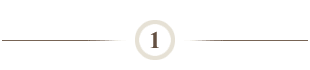
Launch Stanford's Axess web site:
- Click https://axess.stanford.edu/.
- Click Login.
- Enter your SUNet ID and password as prompted.
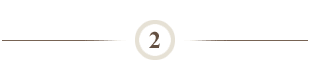
Declare your residence status:
- Select the Employee tab (this page defaults for most users when you first log in to Axess).
- Click Withholding Allowances.
- Click US Citizen or Permanent Resident to acknowledge your citizen, green card, or resident alien status
- Follow:
- Step 3 to declare withholding allowances as a new employee
- Step 4 to change previously declared withholding allowances
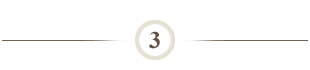
For NEW employees declaring withholding allowances for the first time:
- Complete the Federal W-4 Form:
- Select your filing status in section 3.
- Enter the total number of allowances you wish to claim in section 5.
- Enter any additional amount you want withheld from each paycheck in section 6.
- Or check the box next to Exempt in section 7 to claim exemption from federal withholding taxes if you meet the criteria specified on the form.
- Check certification box to affirm: "Under penalties of perjury, I declare that I have examined this certificate and, to the best of my knowledge and belief, it is true, correct, and complete."
- Then scroll down to complete the California State DE-4 Form:
- Select your filing status.
- Enter the number of allowances in section 1.
- Enter any additional amount you want withheld from each paycheck in section 2.
- Or check the box next to Exempt in section 3 to claim exemption from state withholding taxes if you meet the criteria specified on the form.
- Check certification box to affirm: "Under penalties of perjury, I certify that the number of withholding allowances claimed on this certificate does not exceed the number to which I entitled or, if claiming exemption from withholding, that I am entitled to claim the exempt status."
- Click Submit button when all entries are complete.
Note: Name and Home Address fields are pre-populated.
Note: For help in determining your federal withholding allowances, click the W-4 Worksheet link on top of the online form.
Note: For help in determining your state withholding allowances, click DE-4 Worksheet link on top of the online form.
Note: The receipt of your changes is confirmed when you see the 'Submit Successful' page. Please wait 24 hours for your changes to be reflected in the online form. If you submit two or more changes in a day, only your latest submission will be updated.
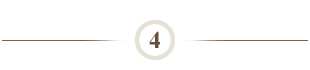
To change your current withholding allowances:
- Update information as required on the federal W-4 Form.
- Update information as required on the state DE-4 Form.
- Click Submit button when all updates are complete.
Note: For help in determining your withholding allowances, click the W-4 and DE-4 Worksheet links on top of the online forms.
Note: The receipt of your changes is confirmed when you see the 'Submit Successful' page. Please wait 24 hours for your changes to be reflected in the online form. If you submit two or more changes in a day, only your latest submission will be updated.
For Non-Resident Alien Employees (4 steps)
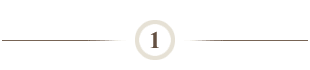
Launch Stanford's Axess web site:
- Click https://axess.stanford.edu/.
- Click Login.
- Enter your SUNet ID and password as prompted.
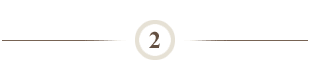
Declare your residence status:
- Select the Employee tab (this page defaults for most users when you first log in to Axess).
- Click Withholding Allowances.
- Click Non-US Resident to open the Employee's Tax Data Form.
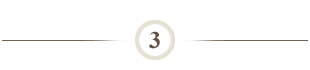
Complete Employee's Tax Data Form:
Note: Name field is pre-populated.
- Select any status that is applicable to you:
- Currently Registered S.U. Student Grad/Undergrad
- Registered Post Doc
- Visiting Student Researcher
- Enter your Country of Citizenship.
- Enter your Country of Residence.
- Enter your Current Visa Type.
- Enter your most recent Entry Date.
- List Entry and Exit Dates of all stays in the U.S. during the last six years (including Visa Type).
- Click the Add Row button to add multiple Entry and Exit Dates
- If claiming treaty exemption, you must complete Form 8233, by following the How To: Claim Tax Treaty for Salary Payments instructions.
- Click Continue to declare withholding allowances.
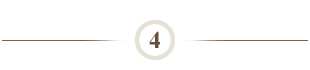
Declare withholding allowances:
- Complete the Federal W-4 Form:
- Select your filing status in section 3
- Enter the total number of allowances you wish to claim in section 5
- Check certification box to affirm: "Under penalties of perjury, I declare that I have examined this certificate and, to the best of my knowledge and belief, it is true, correct, and complete."
Note: Non-Resident Aliens are limited to one withholding allowance and single marital status on the Federal W-4, with the exception of residents of Canada, Mexico and Korea.
- Then scroll down to complete the California State DE-4 Form:
- Select your filing status
- Enter the number of allowances you wish to claim in section 1
- Enter any additional amount you want withheld from each paycheck in section 2
- Check certification box to affirm: "Under penalties of perjury, I certify that the number of withholding allowances claimed on this certificate does not exceed the number to which I entitled or, if claiming exemption from withholding, that I am entitled to claim the exempt status."
- Click Submit when all updates are complete.
Note: The receipt of your changes is confirmed when you see the 'Submit Successful' page. Please wait 24 hours for your changes to be reflected in the online form. If you submit two or more changes in a day, only your latest submission will be updated.
What Happens Next?
- Information submitted / received by 5 PM PST on the 15th of each month will be reflected on paychecks issued on the 22nd.
- Information submitted / received by 5 PM PST on the last day of each month will be reflected on paychecks issued on the 7th of the following month.
Questions?
- payrollhelp@stanford.edu
- 650-723-2772
- HelpSU
(Select Request Category: Financial Support, Request Type: Payroll)


