How To: Update Phone and Address Information
Who does this? Stanford Employees
When? Employees move or change their home phone number or address to ensure receipt of benefits or payroll information (i.e. W-2 Statements) mailed to their home address.
How? By maintaining directory information in StanfordYou
Note: If you no longer work for Stanford, please contact your former supervisor or department administrator to update your mailing address. Alternatively, you may opt for electronic delivery of your W-2 Form. Current year W-2 Statements are available at no charge. For instructions, reference How To: Elect / Cancel Online W-2 Form Delivery.
Update Phone and Address Information (5 steps)
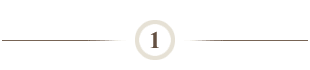
Launch the StanfordYou web site:
- Click https://stanfordyou.stanford.edu/.
- Enter your SUNet ID and password as prompt.
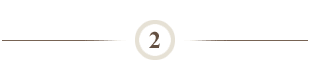
Click Maintain your directory information link.
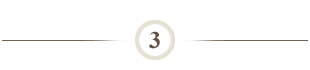
Update home phone or address as required:
- Click change… link next to Home Phones & Addresses section.
- Enter updated phone and address information.
Note: Hard copy W-2 Statements are mailed to the employee mailing address.
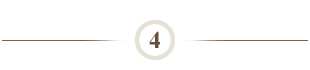
Update work phone or address as required:
- Click change… link next to Stanford Affiliation section.
- Enter updated work phone(s), fax and/or work address information.

Click Save button at the bottom of the form to save your changes.
What Happens Next?
- Information saved in StanfordYou updates the PeopleSoft Human Resources database on a nightly basis.
- To change your legal name as it reads on your Social Security card, you will need to contact your department's Human Resource Manager to make the change in the system. You can, however, set your preferred name in the Name & ID section of StanfordYou.
- The StanfordYou web site is also used to maintain email account information, change your SUNet password, maintain your StanfordWho and PeopleSoft HR directory information, and maintain your emergency contact information
Questions?
- If you have questions, please submit a HelpSU ticket (Request Category Web Applications, Web Sites and Request Type StanfordYou).


