Through Sponsorship Manager, faculty and staff can sponsor others for computing services.
Search for a person by name and date of birth
Search by full name and date of birth to get the most accurate results.
To search by name and date of birth:
- Open Sponsorship Manager at sponsorship.stanford.edu.
- The WebLogin page opens if you haven't logged in to the Stanford system. Enter your SUNet ID and password, then click Login.
- On the Sponsorship Manager page, click Sponsor a Service.

- Click the Person tab.

- Enter at least the last name and the birth date of the person you want to sponsor. The more information you enter, the more accurate the search results will be.
- Click Search.
- If the search returns several records as potential matches, review the returned records carefully to determine whether one belongs to the person you are seeking. If needed, click refine
 to refine your search.
to refine your search. - If the search returns a full/exact match, the person has an existing record in the Stanford system. Sponsor this person for a SUNet ID if desired.
- If the person does not have an existing record, create a record and then sponsor them for a SUNet ID.
Search by University ID
Faculty and staff are assigned a University ID number upon hire. Students are assigned their University ID number upon acceptance to Stanford.
To search by University ID:
- Open Sponsorship Manager at sponsorship.stanford.edu.
- The WebLogin page opens if you haven't logged in to the Stanford system. Enter your SUNet ID and password, then click Login.
- On the Sponsorship Manager page, click Sponsor a Service.

- Click the University ID tab.

- Enter the University ID of the person you want to find.
If the person you are sponsoring doesn't know their University ID, they can find it on their employee ID card or online. Faculty and staff will find their University ID on their offer letter or employee ID card. SHC staff should check their MCD profile. LPCH staff should call the University IT Service Desk at 5-HELP (650-725-4357 ), Option 1, for their University ID.
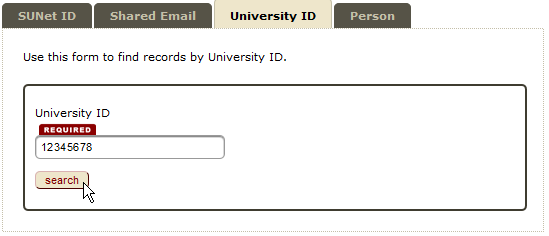
- Click Search.
- If the search returns a Full/exact match, the person has an existing record in the Stanford system. Sponsor this person for computing services if desired.
- If the University ID cannot be found, the system returns a University ID not found message. Search again using the person's full name and date of birth.
Search by SUNet ID
Faculty, staff, and students choose a SUNet ID shortly after their arrival at Stanford.
To search by SUNet ID:
- Open Sponsorship Manager at sponsorship.stanford.edu.
- The WebLogin page opens if you haven't logged in to the Stanford system. Enter your SUNet ID and password, then click Login.
- On the Sponsorship Manager page, click Sponsor a Service.

- Click the SUNet ID tab.

- Enter the SUNet ID of the person you want to find.
If the person you are sponsoring doesn't know their SUNet ID, you can search by name in StanfordWho.

- Click Search.
- If the search returns a full/exact match, the person has an existing record in the Stanford system. Sponsor this person for computing services if desired.
- If the SUNet ID cannot be found, the system returns a SUNet ID not found message. Search again using the person's full name and date of birth.

