Note: If you are a guest looking for Cardinal Print instructions, see How Guests Can Use Cardinal Print.
To allow a guest to print with Cardinal print, you need to:
- Add Cardinal Print to a guest access card, then provide the card and PIN to the guest.
- Have the guest connect to the Stanford wireless network.
Stanford has three wireless networks available for guests:
- The Stanford Visitor wireless network, available for short-term sessions, is open to all Stanford visitors.
- The Stanford Wireless Guest network is open to guests who are sponsored by a Stanford community member and receive a guest account name and password. Guests can be sponsored for up to two weeks. Learn how to give a guest access to this network.
- The Eduroam wireless network is open to visitors who are affiliated with a participating university. Guests can log into this network with their university's credentials.
Visit Wireless Access for Stanford Visitors for more information about these options.
For the purpose of Cardinal Print, a Stanford University guest is someone who does not have a SUNet ID that allows them to badge in or log in to a Cardinal Print device. If a guest needs to print on a Cardinal Print device, a university department or unit can give them a Cardinal Print guest card. See the sample card below:

How to add Cardinal Print to an access card
To add Cardinal Print to a Temporary Access card, submit a Help request for Cardinal Print. In the Help request, be sure to:
- List the Temporary Access card badge ID number. This 6-digit number is visible on the back of the card at the bottom and is followed by -E
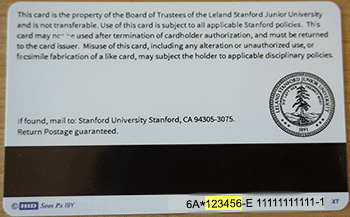
- Ask the Service desk to route your request to the appropriate group to provide Cardinal Print access for the number you listed.
- provide Cardinal Print access for the number you listed.
- State which department to associate with the number, so that printing costs are billed correctly.
A Cardinal Print PIN will be created for the card number and emailed to you. Be sure to keep track of the PIN for that card number, and provide it to the guest when you give them the Cardinal Print guest card.
Note: If a Temporary Access card is lost or stolen, submit a Help ticket to deactivate the card so that you are not charged for any unathorized printing.
