Search
MyDevices administrators have a search field in the upper-right of the screen where they can search for devices by SUNet ID, Device, or Feed.
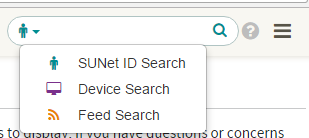
To perform a search, select the search type, enter a search term, and then click the magnifying glass.
For help, select the search type and then click the question mark icon.
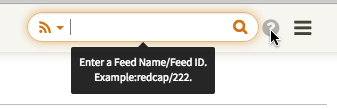
| Search Type | Description |
|---|---|
| SUNet ID | Enter a valid SUNet ID and see the devices owned by that user. |
| Device |
Search for a device using:
|
| Feed | Enter a feed type/feed ID to see what data has been sent to the Device Registry by the feed system. Feed types are:
Example: bigfix/1583862 |
Hamburger menu
The hamburger menu, to the right of the search field, provides the following functions:
- Go to MyDevices returns you to your Registered Devices screen.
- Help displays the Device Details webpage.
- Sign Out kills your cookies and logs you out of MyDevices.
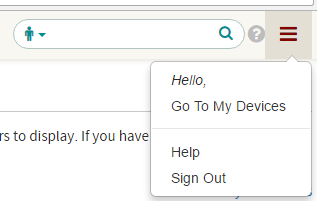
View NetDB node record
In the Miscellaneous Information section on the Device Details page, the NetDB ID entry has a View in NetBD link. The link takes you to the NetDB node record itself, or to the NetDB login page it you're not logged in.

