General
- Switch between Basic and Advanced Mode by clicking the Gear icon at the top left of the page.
- Items represent most of the content on a Deme site. While in Advanced Mode, create a new item by clicking on the Actions menu, then Create. This is the way to make new users, groups, documents, and more. The Deme Item Glossary collects information about all available item type.
- Other actions like Copying, Commenting, and Modifying Permissions are also found on the Actions menu.
- Click the Metadata icon to show and hide the Metadata pane. When viewing an item, the Metadata pane contains useful information about that particular item.
To get help on a particular type of item, open the Metadata pane while looking at that type of item. Get to specific items by clicking on them from the Items list view.
Customizing the Site
- Edit the current site to change the website title, logo, and more.
- Change the contents of the home page by going to the home page, clicking on the Actions menu, then Edit.
- See the Technical Deme Guide for more details like adding navigation tabs, changing the sidebar, adding custom stylesheets, and more.
Permissions
Permissions control what groups and particular users can see and do on the site.
There are both permissions on specific items (accessed from the Actions menu when viewing that item) as well as general permissions (found under the Admin link in the footer). Learn how to use Permissions.
Creating User Accounts
After creating a user, you'll need to give them a login:
- From the Actions menu, select Create, then Person. The most important field to set is the item name.
- Give the person an authentication method. This can be done by going to the Actions menu, selecting Create, then Other.
- There are several authentication methods. We'll select the simplest, Deme Account.
- Under Agent, select the person you created in step 1. Username will be what that person will type to login. Give that person a password and confirm that password before saving.
Now that user has both an account and a way to log into it.
Preparing for Launch: Restricting the Admin Account
When Deme is first installed, anyone can login as Admin. After you've set up user accounts that you can log into, you should change this:
- Open the Global permissions.
- Click Assign a Permission to a User.
- In the popup, find "Anonymous" and add.
- Under "Anonymous", create a New Permission.
- From the new permission's dropdown menu, choose the "Login As" permission.
- Click the - Minus sign to make it a negative permission. This will prevent anonymous users from logging in as Admin.
- Save the permissions.
Now only those who login can use the Admin.
Uploading Files
Create either file documents or image documents depending on what type of file you're trying to upload.
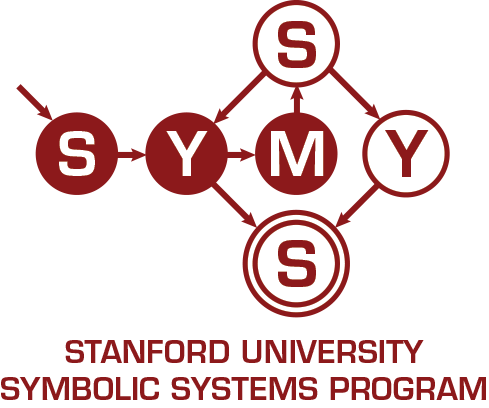
 Getting Started with Deme
Getting Started with Deme