The Stanford email service for most undergraduate students and all Graduate School of Business (GSB) faculty, staff, and students is provided through Google Apps.
Secure email messages will appear as encrypted attachments. The first time you receive a secure email, you will be required to register your email address with the Cisco Registered Envelope Service (CRES). For subsequent messages, you will need to enter your registered email address and your password.
To register your Stanford Google Email account :
- Go to webmail.stanford.edu.
- Open a secure email message. It will have "Secure:" in the subject line and will have an attachment.
- Open the attachment.
- Expand the To: field and select Address not listed.

- In the Your address field, enter your SUNet ID@zm88.stanford.edu and then click Submit.
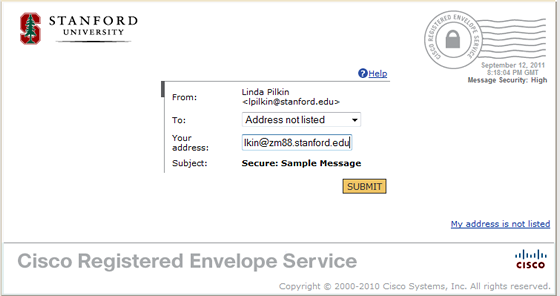
- Click Register.

- Fill out the registration form and then click Register.

- When the New User Registration page is displayed, close your browser window.

- Check your email and open the message with the subject Please activate with CRES.
- On the Activation page, click the link titled Click here to activate this account.
Note: This page contains your cancellation number if you want to close your CRES account.
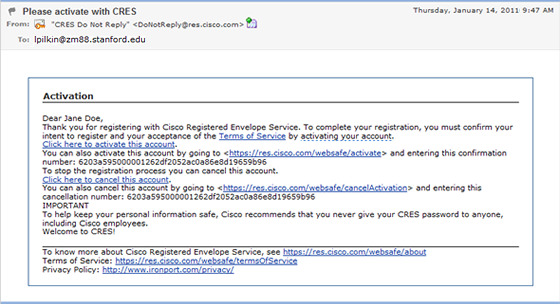
- The Email Address Confirmed page is displayed when your account has been activated. Close your browser window.
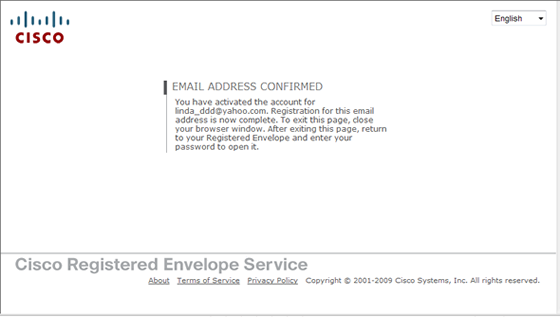
- Return to your email Inbox. Open your secure message and then open the attachment.
- Enter your SUNet ID@zm88.stanford.edu address and your email password. Then, click Open to read the message .
Note: You will need to enter your address and password each time you want to open a secure email message.



