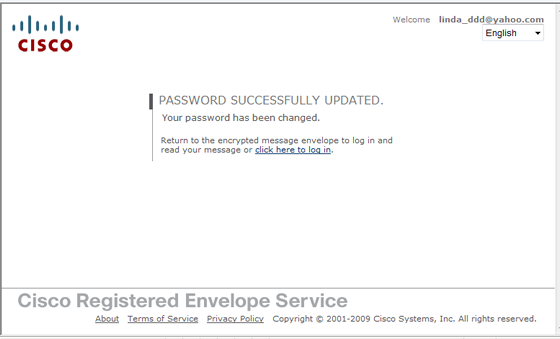You can submit a request to reset your secure email password if you forget it. You will receive an email that includes a link to reset your password. The link expires in 72 hours and only can be used once.
- Open the message and click the attachment.
- After the attachment has been scanned for viruses, click the Download
File link.

- When prompted for your password, click the Forgot password link.
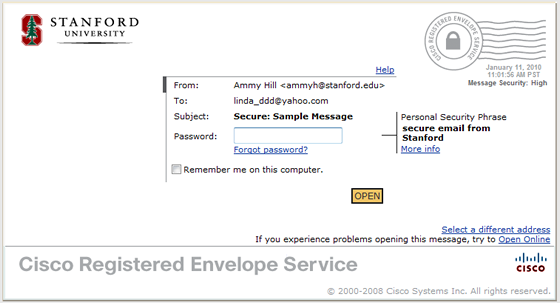
- Enter your email address and click Continue.

- Instructions to reset your email will be mailed to you.
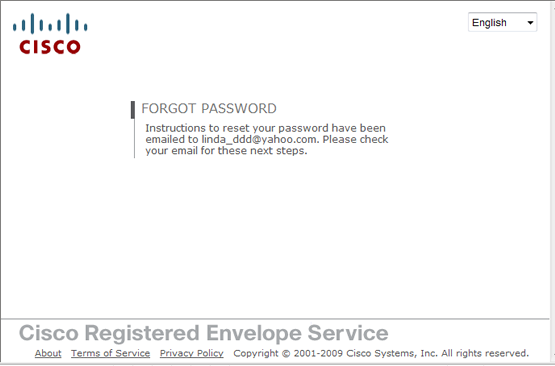
- Check your email and open the message with the subject Your New Password.
- Click the link in the message or copy and paste it into your browser.
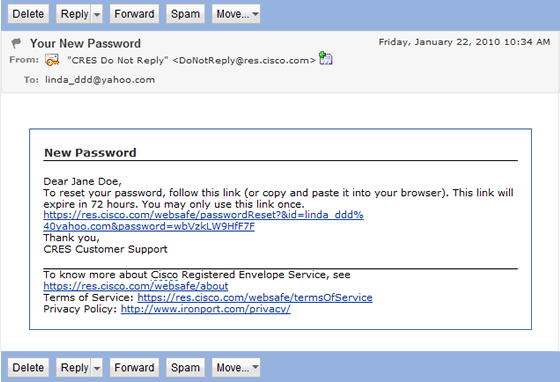
- Provide answers to the three security questions and then click Continue.

- Create a new password with a minimum of 6 characters or numbers and
click Continue.

- When the Password Successfully Updated message is displayed,
click
the click here to log in link to log in and read
your message.