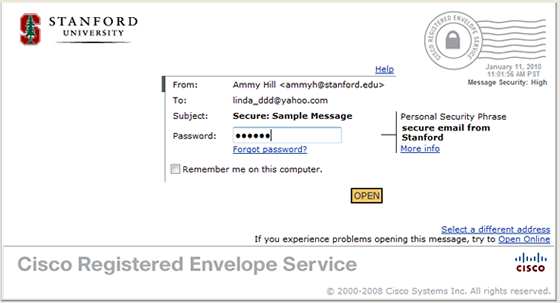The first time you receive a secure email, you will be required to register your email address with the Cisco Registered Envelope Service (CRES). For subsequent messages, you will only need to enter your password.
Notes:
- You need to register each email address that you use to receive secure email.
- You do not need to register your Stanford Email account (or that of other trusted domains such as @lpch.org or @stanfordmed.org) in order to read secure email. It arrives in your Inbox as any other message.
- Register the final destination email address. For example, if your email is forwarded from Stanford to Gmail and you're reviewing the secure message in Gmail, register that Gmail address.
- Open the message. It will have "Secure:" in the subject
line and will have an attachment.
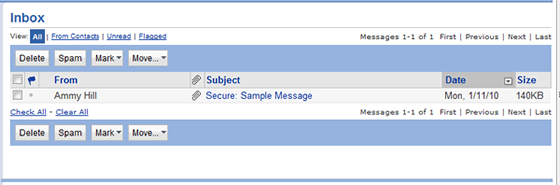
- Open the attachment.
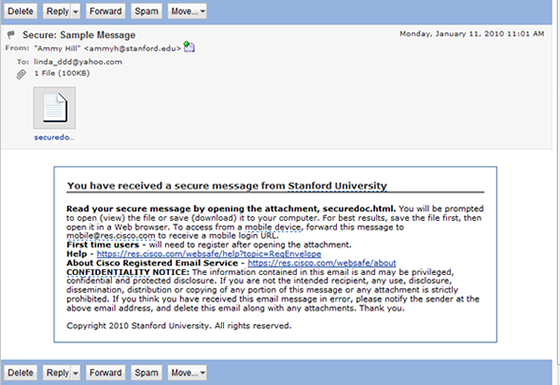
- Depending on your email program, click Open or Register.
Note: If your Stanford Email account messages are forwarded to another mailbox (for example, from Stanford to Yahoo or Gmail), you need to register the forwarded address instead of the address of your Stanford Email account. See Secure Email with Forwarded Accounts for more information.
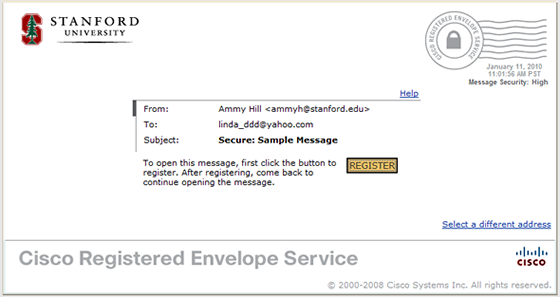
- Fill out the registration form and then click Register.
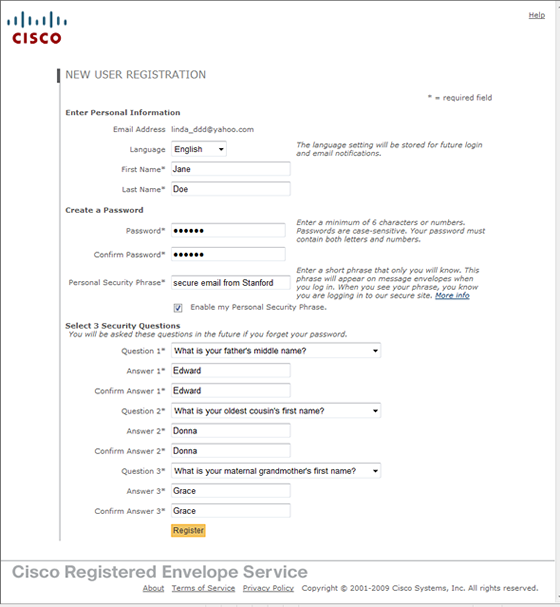
- When the New User Registration page is displayed, close your browser
window.
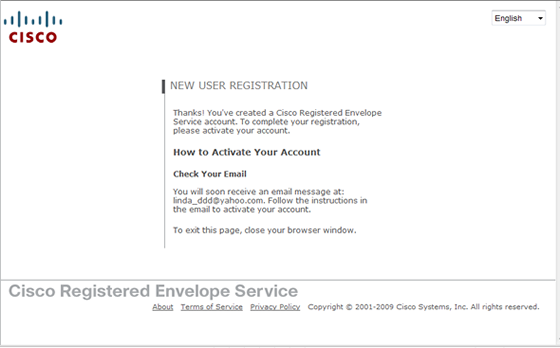
- Check your email and open the message with the subject Please
activate with CRES.
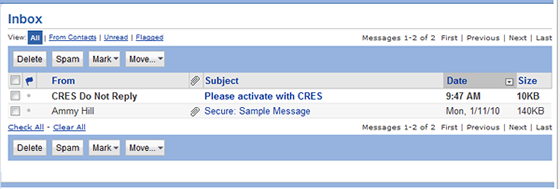
- On the Activation page, click the link titled Click here
to activate this account.
Note: This page contains your cancellation number if you want to close your CRES account.
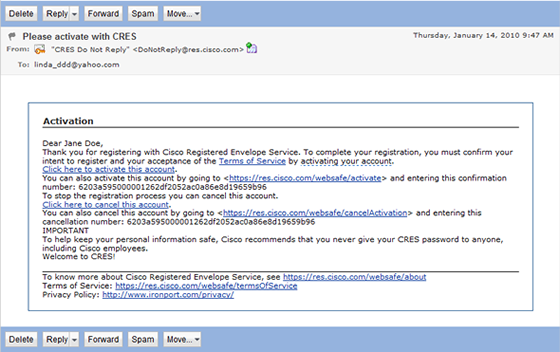
- The Email Address Confirmed page is displayed when your account
has been activated. Close your browser window.
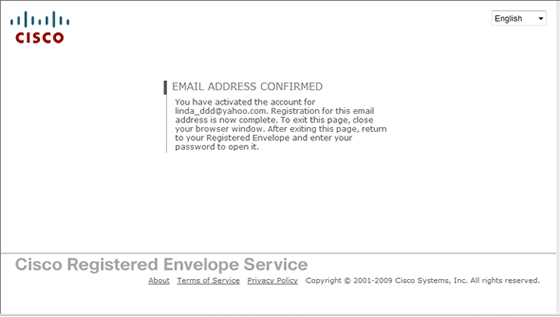
- Return to your email Inbox. Open your secure message and then open the attachment.
- Enter your CRES password and then click Open to
read the message.