Use Stanford Box on mobile devices
To access your Stanford Box account from an iOS or Android device, install and use the mobile app for your device. You can also access Stanford University Box via a mobile browser. After logging in, tap Go to mobile site for an improved experience. Stanford Medicine Box cannot be accessed via a mobile browser.
Access Box on an iPhone or iPad
- Get the Box app from m.box.com or from the App Store.
- Open Box.
- Scroll through the informational screens until you see a screen with a Log In button. Tap Log In.
- Enter your @stanford.edu email address and tap Log In.
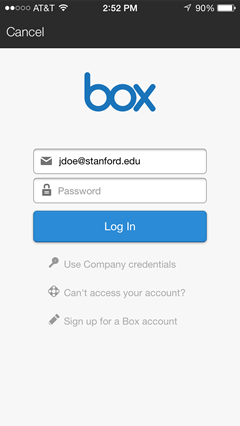
- On the WebLogin screen, enter you SUNet ID and password and select I use this machine regularly. Then, tap Login.
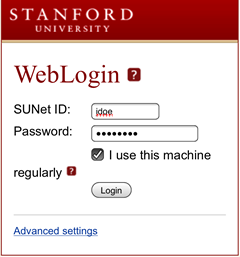
- Use your two-step authentication method to get an authentication code. Enter the code and tap Login.
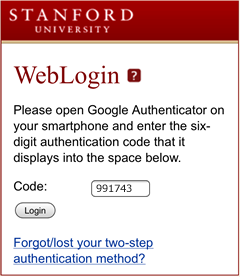
- After authenticating, your Box folders are displayed.

Access Box on an Android device
- Get the Box app from m.box.com or from the Google Play store.
- Open Box.
- With the Log In tab selected, tap Log in with SSO.
- Enter your @stanford email address and then tap Log In.
- On the WebLogin screen, enter you SUNet ID and password and select I use this machine regularly. Then, tap Login.
- Use your two-step authentication method to get an authentication code. Enter the code and tap Login.
- After authenticating, your Box folders are displayed.


