Logging in
The first time you successfully log in, a Stanford Box account will be provisioned for you.
To log in to your Stanford Box account or to create a Stanford Box account:
- Go to stanford.box.com.
- Click Continue.
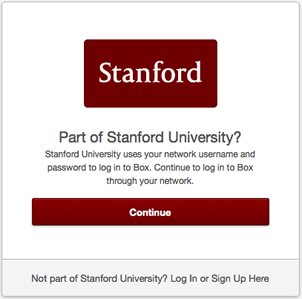
- If the WebLogin screen is displayed, enter your SUNet ID and password.
- You are directed to your Stanford Box account, with the All Files and Folders screen displayed.
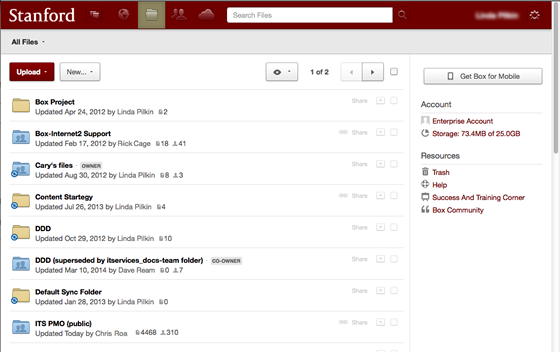
Getting started
Doing more
Tips
- Sharing a file or folder with a mailing list does not share it with the members of that list; instead, share with individual users.
- If you want to share with someone at Stanford, add collaborators using their SUNetID@stanford.edu address or by searching using First Name Last Name format.
- You can share with Box users outside of Stanford; you need to know the email address that their Box account uses.
- Using Box Sync works best with a file that you're editing yourself or with a small number of people. When multiple users are collaborating on content that has been synced to their desktops, there is a greater chance of file version and content update problems. For these types of documents, we recommend using Box Edit or Google Docs.
- Use discretion in selecting the folders to sync to your desktop. Large-sized folders will result in a lengthy initial synchronization time.
- Box caps single file uploads through the Upload > Upload Files feature on the web application to 5 GB or less. You can still upload large files (with better success) using the Upload > Upload Folders feature in the web application or using Box Sync, Box Edit, and other upload methods.
- You can add a link to a Google Doc in Box on the web. It does not appear in Box Sync but is available to collaborators via the Box website.
- You can add an email alias to your Box account. Go to the settings and click Account Settings. In the Accounts tab, in the Login and Email section, click Add more emails.
- By default, folders are shared with People in this folder. You can change the setting to People in your company (all of Stanford University) or Anyone with the link. To update the folder access, click the Share link for the folder and expand the access list.


