MDM security information
If you work with Stanford data classified as Moderate or High Risk, it needs to be guarded carefully.
Your MDM profile is designed to help you secure your device and meet the data guidelines at Stanford. It has tools to notify you when your device has not checked in, is not encrypted, or has other security risks.
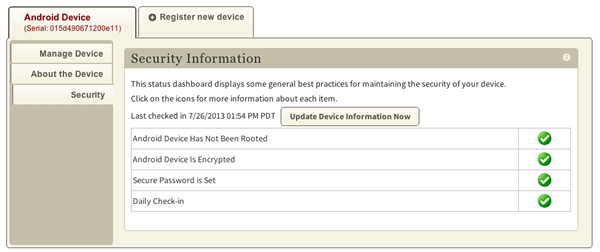
The Security tab in your MDM tool keeps you up to date on vital security features of your device.
What do the status indicators mean?
| Dashboard icon | Definition |
| |
Your device meets security guidelines. |
| |
Your device is not secure. Please see the information above to learn more about updating your device. |
If you work with High Risk Data and you don’t have a green checkmark by each of these items, your device should not be used to access High Risk Data.
If you don't work with High Risk Data, you'll see indicators for device check-in, password, encryption, and rooting to keep you informed of security best practices.
Android device is encrypted
Your device must be encrypted. If it has not yet been encrypted, you will see a red alert.
To encrypt your device, it must have a password with a minimum of four digits, be plugged in, and be charged to 80%. Once you begin the encryption process, it may take up to two hours. Your phone must remain plugged in and will not receive phone calls or text messages during this period. It may also get hot. We recommend beginning the encryption process at bedtime.
Secure Password is Set
Stanford University requires that you have a minimum of a four-digit password. Face Unlock and Pattern security are not allowed. Some devices (e.g., Samsung) may have a stronger password requirement.
To set a password, go to Settings > Security > Screen lock.
Android device has not been rooted
The MDM service checks your device to make sure it isn't rooted. Rooting compromises its built-in security features. If you need assistance with unrooting your device, please submit a HelpSU request.
Daily check-in
Your device needs to check in regularly to ensure that appropriate security controls are in place. You can see when your device last checked in to Stanford MDM.
A device that hasn't checked in for a while might be:
- Turned off or inoperable
- Lost or stolen
If you see a red alert in this category and the device is in your possession, turn the device on and click the Update Device Information Now button on the Security page (you may need to wait a few minutes for the update to take effect). If you've lost your device, call 5-HELP (+1-650-725-4357) to report it.


