Overview
If you are a Stanford University staff or faculty member and you have a dual affiliation with Stanford Health Care (SHC) or Stanford Children's Health (SCH), you can now install and access your SHC or SCH email on your mobile device using your existing enrollment in AirWatch. To complete the installation, you will need your SUNet ID and password, and two-step authentication device.
Before you install
The following steps will walk you through adding the SHC and SCH email profiles in the AirWatch Self-Service Portal. Please note the following:
- Clicking the Launch AirWatch Portal button will launch the portal in this same window, making it hard to follow the instructions for installation. To launch the portal in a separate window, right-click the Launch AirWatch Portal button to select a new window or new tab.
- The portal may take up to 30 seconds to open.
- Do not modify anything else on your account through the portal that is not listed in the instructions.
- You cannot perform the instructions on the mobile device you want to use to access your email. You must perform the installation from a desktop or laptop computer.
- Once installed, the email can take some time to download to your device.
- When finished with the installation, be sure to log out of the AirWatch Self-Service Portal.
What to expect after installation
After the installation, your mail can take some time to download to your device. Allow the device some time to retrieve your old and new messages.
Note: If you have trouble accessing your SHC or SCH email on your mobile device when using the Stanford Wi-Fi network, try turning off Wi-Fi and use your cellphone data plan instead.
Installation instructions
- Click Launch AirWatch Portal. (This may take 30+ seconds to launch.)
- Choose the device where SHC or SCH email will be received and click Go To Details.
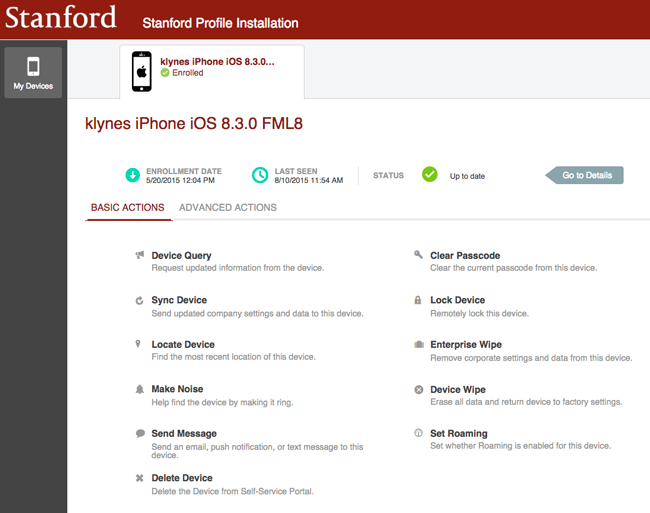
- Click the Profiles tab.
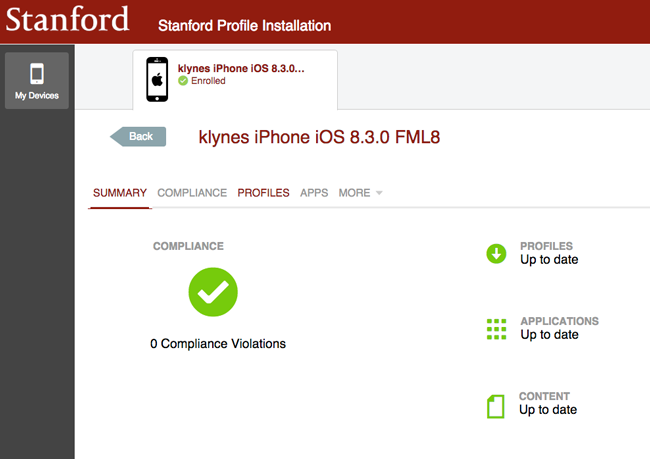
- Click the checkbox for the appropriate profile. Then click Install. The Install Profile window opens.
- For affiliates of Stanford Health Care, select SU-iOS-ActiveSync-SHC if you have an iPhone. Select SU-Android-ActiveSync-SHC if you have an Android device.
- For affiliates of Stanford Children's Health, select SU-iOS-ActiveSync-SCH-Children's if you have an iPhone. Select SU-Android-ActiveSync-SCH-Children's if you have an Android device.

- In the Install Profile screen:
- Email Address: enter your fully qualified SHC or SCH email address (format: shc_email@stanfordmed.org or sch_email@stanfordchildrens.org).
- Domain: leave blank
- Email Username:- For SHC affiliates, enter your Stanford SID number and click Install.
- For SCH affiliates, enter your email username, e.g., if your email address is jdoe@stanfordchildrens.org, enter jdoe. Then click Install.

- When the installation has finished, a check mark appears in the status column for the profile you selected.

- Click Logout in the upper right-hand corner to exit the AirWatch portal.


