Stanford University and School of Medicine
Welcome Window
The Welcome window opens when you log in to the web portal. The New Voice, New Fax, and New Email links provide easy access to your new messages. Use the buttons on the left side of the screen to manage messages, contacts, and options.
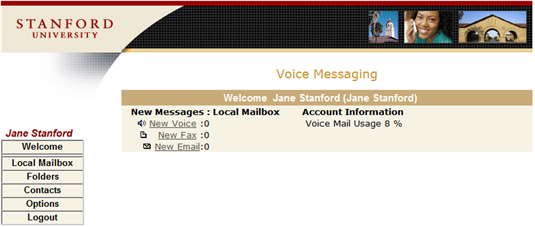
Portal Functions
The follow table shows the portal buttons and their functions. If an item in the table isn't displayed in your portal, your phone doesn't support that function.
| Lists all of the messages in your inbox (including fax messages if you have opted to receive them). | ||
| |
Lists all your folders. Click the folder name to open it. Click the Empty Trash link to permanently remove deleted items and free up email quota space. Empty the trash regularly, especially if you forward your messages to your email account and keep a copy on the server. | |
| |
Add contacts. Import contacts (Windows Outlook only). Add, delete, edit distribution lists. | |
| |
User Information | |
|
User Profile
|
Personal and general account information
|
|
|
Password
|
Settings for Passwords. | |
|
Work Schedule
|
Set up your working schedule for voice mail greetings. Review (or click Edit to change) your schedule for each day of the week. |
|
|
Telephone Lines
|
Change language settings. | |
|
Greetings
|
Manage Greetings. | |
|
||
|
||
| Message Management | ||
|
Voice Mail
|
Voice mail settings. | |
|
Fax
|
Fax settings. You can click Edit and change your personal (default) fax number for printing faxes. |
|
|
Forward to Email
|
Mail forwarding settings.
|
|
| Find-me/Follow-me | ||
|
Call treatment
|
This is how I want to be reached.
|
|
|
My telephone numbers
|
Telephone numbers where I can be reached. Click Edit and add, delete, or change work, home, mobile, and custom numbers. Also control the number of rings (three rings is recommended). |
|
|
Profiles
|
This is how calls should be treated based on time and the calling number. Set or edit your default profile. Add a new profile. |
|
|
Advanced FMFM options
|
Advanced FMFM call connection settings. (reserved for future use) |
|
| |
Click this button to log out of the portal. | |


