If you select SMS as your authentication method, a text message with a seven-digit passcode is sent to your device. The SMS text message is sent from the short code 386732. Each passcode can be used only once.
Note: If you travel internationally and have SMS set as your two-step authentication method, the text messages you receive may incur substantial roaming charges.
The following devices support using SMS text messages to verify your identity:
-
When the two-step authentication screen appears, click Enter a Passcode.

-
A blue bar appears at the bottom of the screen. Click Text me new codes in the bar.
Note: You will only be sent one seven-digit passcode.

-
A text message with a seven-digit passcode is sent to your device. The text in the blue bar at the bottom of the screen changes to confirm that you were sent a code.
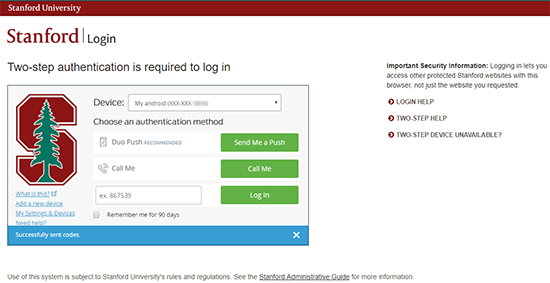
-
Open the text message on your device to retrieve your passcode. The text message is sent from the short code 386732.

-
Enter the passcode in the box on the screen and click Log in.

