Do you work with sensitive data in your job?
If you work with Stanford data classified as Prohibited, Restricted, or Confidential, it needs to be guarded carefully. Your MDM profile is designed to help you secure your device and meet the data guidelines at Stanford.
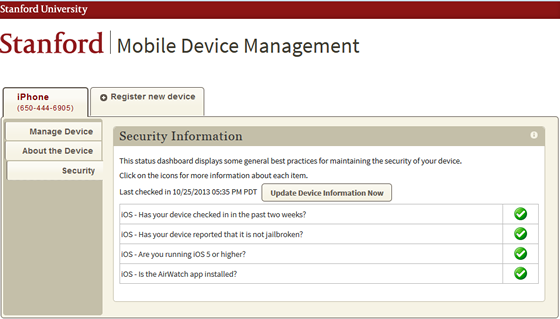
The Security tab in your MDM tool keeps you up to date on vital security features of your iOS device.
What do the status indicators mean?
If you don’t have a green checkmark by each of these items, your device needs attention.
| Dashboard icon | Status |
| |
Your device meets security guidelines. |
| |
Your device does not meet security guidelines. |
Status items in the list
iOS — Has your device checked in in the past two weeks?
Your device needs to check in regularly to ensure that appropriate security controls are in place. You can see when your device last checked in to Stanford MDM.
A device that hasn't checked in for a while might:
- Be turned off or inoperable
- Be lost or stolen
- Have uninstalled the AirWatch app
- Have forced the AirWatch app to quit
If you see a red alert in this category and the device is in your possession, turn the device on and open the AirWatch app. Tap on your device in the Status section and tap the Send Data button. If you've lost your device, call 5-HELP (+1-650-725-4357) to report it, and use Find My iPhone (or iPad) to locate it.
iOS — Has your device reported that it is not jailbroken?
The MDM service checks your device to make sure it isn't jailbroken. Jailbreaking compromises its built-in security features.
If your device has been jailbroken, you can fix it by following the "How to Un-Jailbreak Your Phone" instructions on the Jailbreaking Information page.
iOS — Are you running iOS 5 or higher?
Older versions of iOS have known vulnerabilities.
You should run the current version of iOS on your device. Devices running iOS 4.x should be updated to get the full benefit of security features and software patches.
iOS — is the AirWatch app installed?
If you don't have this app installed, please download it again from iTunes or the App Store. Launch the app, tap your device, and then tap the Send Data button to update your status.
The app must remain running in the background. It remains inactive save for sending a signal once a day to update your check-in status. Please do not force the app to quit.


