You can configure the Mail app to connect to your email and calendar events on the Office 365 server.
IMPORTANT: After configuring Apple Mail, be sure to change the Trash setting to never permanently erase messages. Otherwise, you won't be able to restore deleted messages.
- Launch Mail. (Click the icon in the dock or go to the Applications folder to open it.)
- Add a mail account:
- If you have not previously configured an account in Mail you will be prompted to add an account. Click Exchange and then click Continue.
- Otherwise, go to the Mail menu and click Add Account > Exchange and then click Continue.
- Enter the following information and then click Continue when done.:
- Full Name: the name you want displayed on your outgoing mail
- Email Address: sunetid@stanford.edu (do not use an email alias)
- Password: stanford (do not enter your SUNet ID password here)
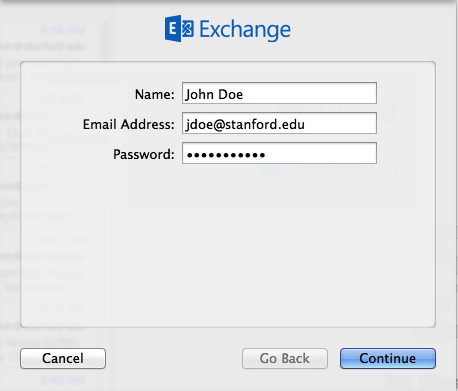
- A message displays staying that you couldn't log on to the Exchange server. Click Continue.

- In the Account Settings window, enter the following information and then click Continue.
- Description: enter a name for this account if you wish
- User Name: your SUNet ID@stanford.edu
- Password: your SUNet ID password
- Server Address: outlook.office365.com

- The Account Summary displays. Click Continue.

- Select the apps you want to use with this account and then click Done.

Recommended setting
Office 365 accounts are not backed up. However, Outlook Web App (OWA) and some desktop versions of Outlook let you recover deleted items that are no longer visible in the Deleted Items folder.
In Apple Mail you can set how long to keep messages in the Trash folder. Once a message is permanently erased in Apple Mail it cannot be recovered from the Deleted Items folder in OWA. We recommend setting Apple Mail to never permanently erase deleted messages.
- In the Mail menu, click Preferences.
- In the Accounts pane, click the Mailbox Behaviors tab.
- In the Trash section, choose the following settings:
- Store deleted messages on server: checked
- Permanently erase deleted messages: Never



