You can use a landline (a phone connected to physical wiring) such as your office phone for authentication. Each time you request authentication via callback, this number receives a phone call.
Setup
- Open a browser and visit the Stanford Accounts Application.
- Click Manage.
- Click the Two-Step Auth tab.
- If this is the first time you are setting up your two-step authentication, click Enable.
If you already have a device set up, a page showing your two-step authentication devices displays. Click Add a device. - On the Setup a new device page, click Landline.
- On the Landline Phone Setup page enter your phone number, extension (if applicable) and name of the device.
If this is an international phone number, click the International number? link and select a country. Click continue.
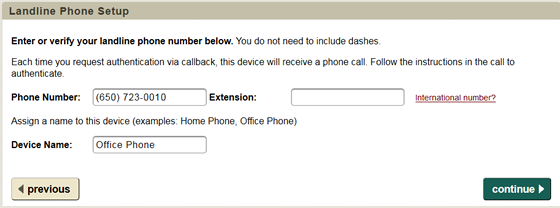
- If you want your landline to be your default device, click Yes make my <device name> my default.

- A confirmation that you have successfully set up your landline for two-step authentication displays. Click Done to exit.

Authenticate via callback
- If you use your landline for your authentication device, you will be prompted to request a call to authenticate. Click Call me to authenticate.
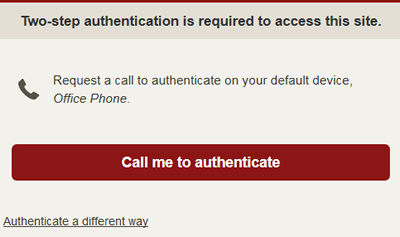
- A voice call is placed to the phone selected. Answer the phone and listen to the voice prompt. Press any key on your touch-tone phone to approve the login request.


