You can use a tablet for your authentication device. However, you must install Duo Mobile in order to do so. Duo Mobile lets you authenticate with push notifications by simply tapping a button on your tablet or with generated passcodes.
Setup
- Open a browser and visit the Stanford Accounts Application.
- Click Manage.
- Click the Two-Step Auth tab.
- If this is the first time you are setting up your two-step authentication, click Enable.
If you already have a device set up, a page showing your two-step authentication devices displays. Click Add a device. - On the Setup a new device page, click Tablet.
- Enter the name of your device and then click continue.
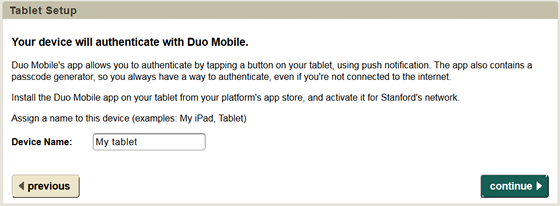
- A message saying that you need to install the Duo Mobile app on your tablet displays. Go to the app store for your device and search for Duo Mobile. After you have installed it, click I have the app.
Note for iOS tablet users: Search for Duo Mobile under the iPhone apps (not iPad apps).
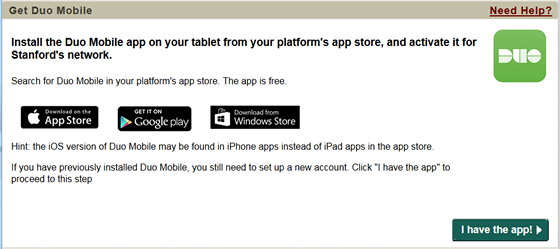
- Open the Duo Mobile app on your tablet and tap the "+" in the upper right corner. Then, point your camera at the QR code displayed and tap Scan Barcode. Alternatively, you can visit the URL at the bottom of the page with your tablet to activate Duo Mobile. Click continue when your account has been added to Duo Mobile.
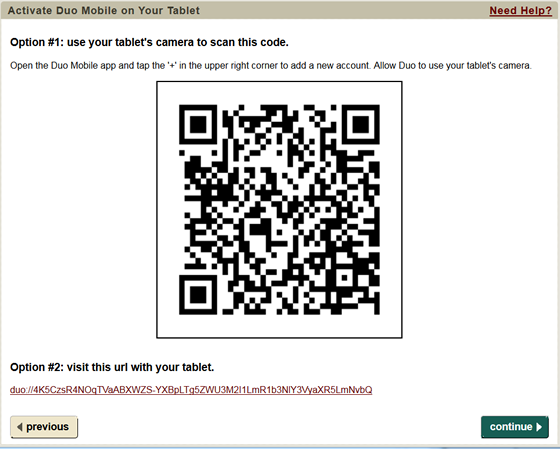
- If you want your tablet to be your default device, click Yes make my <device name> my default.
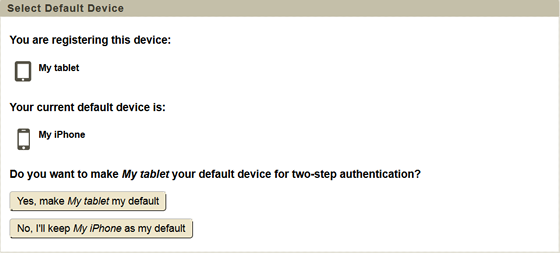
- If you made this tablet your default device, you need to choose a default authentication method. (Push Notification is recommended because it is easiest to use.) Both push notification and passcode methods are available to you but the login page presents your default method first.

- A message saying that you have successfully set up your tablet displays. Click Done to exit.

Authenticate
Two methods of authentication are available for tablets:
- Duo app - push notification (recommended) — a push notification is sent to the device, and you can review the request and tap Approve to authenticate. Internet or cellular access is required to use this method.
- Duo app - passcode — authenticate using a passcode generated with Duo Mobile. The app runs on your device so you don't have to have cellular or internet access to authenticate (as you do with push notifications).


