Student Affairs
Viewing Class Lists and Sending Email to Students
The View Class Lists function allows you to see who is enrolled in your classes. The lists also displays each student's academic plan, ID number, email address, and the number of units and grading basis for the course.
While in View Class Lists, you can send an email to one student or an entire class. You can also download a class list that can be opened in spreadsheet programs such as Microsoft Excel.
Viewing Class Lists
Step 1: Open View Class Lists
To launch the function, click on View Class Lists in the Current Courses Menu in the Teaching tab.
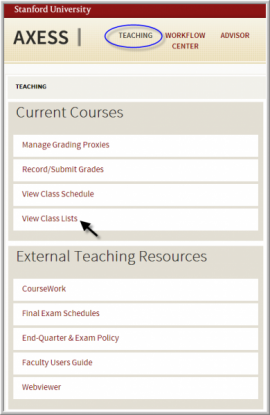
Step 2: Select Class List
Click on the Subject/Catalog # of the course whose class list you wish to view.
To see a combined class roster for crosslisted courses, click on Crosslisted View icon in the far right column.
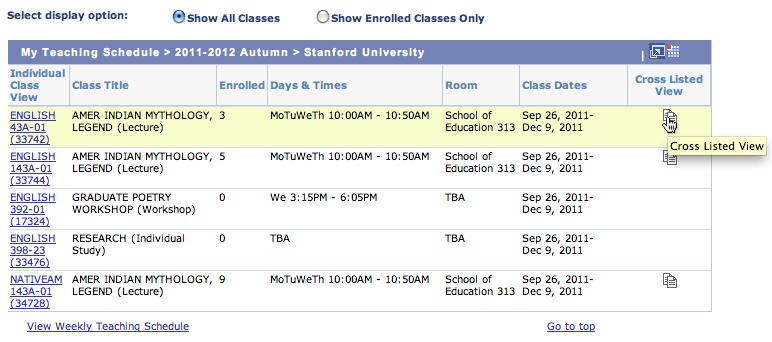
Sending Email to Students
To send an email to one student: Click on the email address in the row with the student's name. Your email program will open a blank message addressed to the student.
To send an email to selected members of a class: Check off which students you wish to send an email to, then click the Notify Selected Students button.
To send an email to the entire class: Click the Notify Listed Students button.

Downloading a Class List
Click on the Printer Friendly Version button. When prompted, choose a place on your computer to store the file (your desktop, for example) and click OK. The browser will generate a printer-friendly web page showing the same table as the non-friendly version.


