Because services transitioned in 2013 to the new ordering system, billing reports now reside in both the old and new formats. Use the Billing & Reports Summary Table to find your report.
BI Reports are available online on the fifth business day of the month reflecting detailed month-end close transactions for Order IT.
Running a Client report on the OrderIT system
OrderIT billing reports are located in the Oracle Business Intelligence reporting environment (OBI).
To run a Client report:
- Go to bi.stanford.edu.
- Your browser version is checked automatically. If it does not pass, please close the open browser and use a recommended browser.
- The Oracle reporting environment opens when the browser check completes successfully.

- In the blue toolbar at the top, click Catalog.

- In the Folders panel, double-click Shared Folders to expand it.
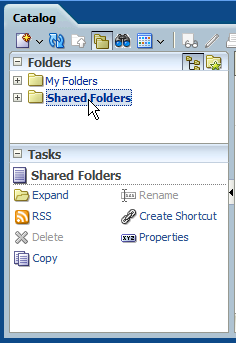
- Double-click ITS Reports to expand it.

- Double-click ITS Clients for a list of reports. Billing Detail reports provide information about services billed in previous months. All Services and Item Details reports show information for all services that have been ordered, and you can search without specifying a period name (billing month and year).

- Find the desired report for your organization and click Open. The filter parameters page displays.

- Use the filter field arrows to limit your report. Note: field names are case-sensitive.

- Click OK. The report may take a few minutes to display.

- Optional: To sort by any column, hover your cursor over the column name and click
the arrows to sort in ascending or descending order for that column.

- To export the report, scroll to the bottom of the page and click Export > Data > Tab delimited Format. The report downloads to your computer.
Note: Excel & CSV formats do not display correctly; please use PDF or Tab delimited format.



