A person record is a record in the Stanford system which contains personally identifiable information such as full name, date of birth, and personal email address of the person being sponsored. Several Stanford systems use the same person record, and duplicate records cause severe service interruptions such as delayed paychecks, no email access, and ineligibility for a campus ID card. A person record must be found or created before someone can be sponsored for a SUNet ID account.
A sponsor must be faculty or staff; temporary or casual faculty and staff cannot sponsor someone for computing services. The sponsor and the sponsored person work together to retrieve an existing SUNet ID or create a new one. There are three parts to this process:
Part 1: The sponsor searches the Stanford system to ensure that a person receiving sponsorship doesn't already have a record in the system. If a record is found, the person may be sponsored immediately for a SUNet ID account.
Part 2: If no record is found, the sponsor creates a new person record and then sponsors the person for an account. The sponsor must have at least the following information to complete the process: last name, date of birth, and working personal email address. When a sponsorship is created, the Stanford system issues an email invitation to the sponsored person and a confirmation of sponsorship email to the sponsor or their designated contact.
Part 3: The sponsored person follows the link in the invitation email and creates a new SUNet ID.
Part 1: Search for a person in Stanford's systems
Before sponsoring someone for a SUNet ID, you must confirm that they don't already have an active or previously active record in the Stanford system. You can search for a person record by name and date of birth or by University ID.
Search by name and date of birth
Search by full name and date of birth to get the most accurate results.
To search by name and date of birth:
- Open Sponsorship Manager at sponsorship.stanford.edu. (Note: Only regular faculty and staff can serve as a sponsor.)
- The WebLogin page opens if you haven't logged in to the Stanford system. Enter your SUNet ID and password, then click Login.
- On the Sponsorship Manager page, click Find a person or account.
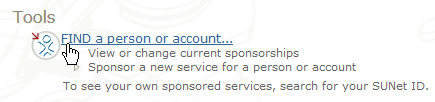
- Click the Person tab.

- Enter at least the last name of the person you want to sponsor. The more information you enter, the more accurate the search results will be.
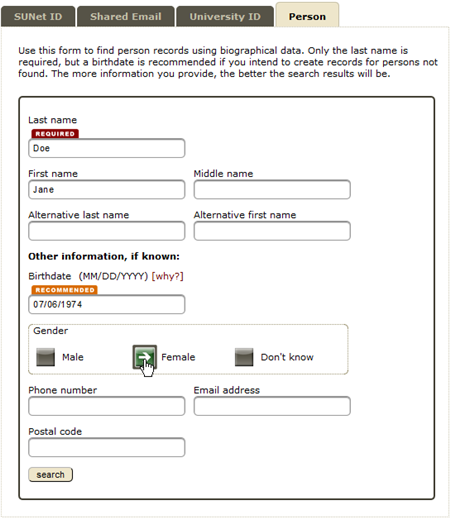
- Click Search. Several records may be returned that are potential matches. Review the returned records carefully to determine whether one belongs to the person you want to sponsor.
- If the search returns a full/exact match, the person has an existing record in the Stanford system and may be sponsored for an account immediately. To sponsor the person for an account, proceed to step 7.
- If the person does not have an existing record, proceed to step 8.
- If the person already has an existing record, do not create a new one. Click sponsor this person.

If necessary, the sponsored person can go to https://accounts.stanford.edu and click Forgot Password to reset their password.
- If the person does not have an existing record and you did not enter the person's date of birth in your original search, the system displays a Refine or Create message. Click refine to enter more search information and refine your search. To create a new person record, refine your search to include the person's date of birth and then proceed to Part 2: Create a new person record.

Search by University ID
Faculty and staff are assigned a University ID number upon hire. Students are assigned their University ID number upon acceptance to Stanford.
To search by University ID:
- Open Sponsorship Manager at sponsorship.stanford.edu. (Note: Only regular faculty and staff can serve as a sponsor.)
- The WebLogin page opens if you haven't logged in to the Stanford system. Enter your SUNet ID and password, then click Login.
- On the Sponsorship Manager page, click Find a person or account.
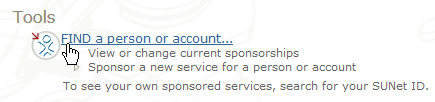
- Click the University ID tab.

- Enter the University ID of the person you want to find.
If the person you are sponsoring doesn't know their University ID, they can find it on their employee ID card or online. Faculty and staff will find their University ID on their offer letter or employee ID card. SHC staff should check their MCD profile. LPCH staff will find their University ID in the LPCH portal.

- Click Search.
- If the search returns a full/exact match, the person has an existing record in the Stanford system and may be sponsored for an account immediately. To sponsor the person for an account, proceed to step 7.
- If the University ID cannot be found, the system returns a University ID not found message. Proceed to step 8 to search for the person using personally identifiable information.
- If the person already has an existing record, do not create a new one. Click Sponsor Person.

If necessary, the sponsored person can go to https://accounts.stanford.edu and click Forgot Password to reset their password.
- To sponsor this person for a SUNet ID account, re-run your search on the Person tab and then continue to Part 2: Create a new person record.
Part 2: Create a new person record
When you are certain that the person you're sponsoring doesn't already have a person record, create a new record and sponsor their SUNet ID account.
To create a new person record:
- Follow the steps in Part 1 to make sure that the person you're sponsoring doesn't already have a person record or SUNet ID. On the Refine or Create screen, click create.

- Enter as much information as you have about the person, then click create. You must enter at least their full name, date of birth, and a working personal email address.

- Select Account (SUNet ID, email).
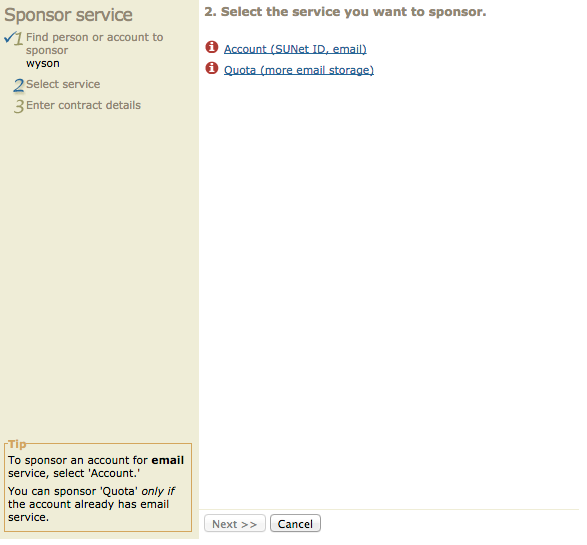
- Select base or full from the dropdown menu. Also fill out the start and end date and email address of the person being sponsored and click Finish.

- The new person record is created. You will receive a confirmation email shortly. The system sends an email to the contact email address listed in the person record inviting the recipient to create a SUNet ID.
Part 3: Sponsored person creates a SUNet ID
When the person being sponsored receives the invitation email, they should follow the instructions to create a new SUNet ID. If necessary, you and the person being sponsored are sent a reminder email 7, 14, 21, and 28 days after the person is sponsored.
If the person being sponsored does not create a SUNet ID within 30 days, the record you created for that person will be deleted. You and the person you sponsored will receive a notification email. If you want to sponsor someone after their record is deleted, repeat parts 1 and 2. Someone else may have created a record for that person in the last 30 days, so be sure to search carefully before creating a new record and sponsoring an account.


